Facebook is a great way to connect with others. Although Facebook users enjoy connecting with others, they may not want some of their contacts to see the friends they have made or the contacts on their account. In order to make friends invisible on a Facebook profile page, privacy settings must be adjusted. This can be achieved by the following process:
Log on to Facebook. Select the “Account” tab from the upper right corner of the page. Select “Privacy Settings” from the drop down list.
This leads to the ‘Choose Your Privacy Settings’ page. Select the section labeled “View Settings” under “Basic Directory Information.”
Alternatively, while the user is logged onto Facebook he/she can view his/her own profile or find the “Edit Your Profile” link on the upper left corner of the Facebook website. This takes the user to his/her own wall page. Scroll down to the “Friends” section and select the little blue pencil icon which will open the “Edit Box” drop down menu. Select the “Change Visibility Settings” option. This brings the user to the “Basic Directory Information” section of Facebook’s Privacy Settings as well.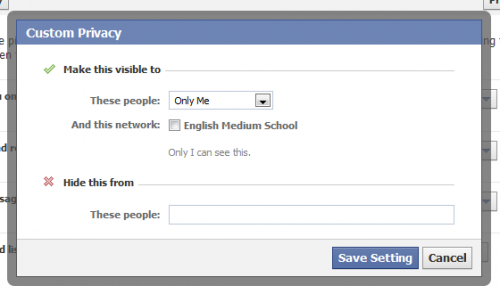
From this page find the “See my friend list” section and select the corresponding tab with a little lock icon for the section. It will open a drop down list that allows the user to choose who can see his/her list:
Everyone – Unrestricted access to everyone signed in, even those without a Facebook account can see the user’s friends.
Friends of Friends – the user’s friends and their direct friends listed on their account can see his/her friend list.
Friends Only – This restricts access to people who are not on the user’s friend list.
Customize – The customize option allows the user to select those who he/she wants to have access to his/her friends list. The user can also choose to hide his/her friends list from specific people as well.
These changes can be previewed by selecting the “Preview my Profile” button at the top of the “Privacy Settings” page. Through this preview the user can type in a friend’s name in the provided field to see how his/her profile is displayed to their contacts when they visit the user’s profile. The user can adjust any of these settings if he/she changes his/her mind by repeating the process or selecting the “Back to Privacy Settings” button and undoing changes.
Hiding Certain Information from Facebook Friends
Select the “Account” tab from the upper right corner of the Facebook page while logged onto the site. From the drop down list, select “Privacy Settings”.
This takes the user to the Choose Your Privacy Settings page where he/she will see the “Sharing on Facebook” section of the page. Select “Customize Settings,” a little link that has a pencil icon.
This will take the user to the Customize Settings page. From this location the user can edit options for everything (e.g. posts on Facebook, others’ posts, and the user’s contact information). The user can hide bits of information from specific friends/entire groups or make them completely private.
Hiding Posts From Facebook Friends/Pages/Applications from News Feed
Although Facebook is a great Networking site, sometimes friends and contacts can be annoying. The user may not necessarily want to remove a friend from his/her contacts list simply because they SPAM him/her with status updates. If this is the case, users can make use of a great option- hiding friends on Facebook.
The hide function allows the user to do a wide variety of things from his/her news feed, wall, and more. To initiate the hide command, simply move the cursor to the post to be hidden. A small “X” icon labeled “Remove” should appear at the top right corner of the comment/update page.
Click this “X” and a small drop down list will appear with different options for hiding messages from friends. These are the common post functions available:
Hide this post – This selection will simply hide a single post from your news feed. Contacts will be unable to view the user’s news feed (although news feeds may still be read it on the contact’s profile wall).
Hide all by XXXX – This option will remove/no longer display all of the messages/updates made by the contact that you select (Where XXXX represents the contact name). In order for the user to regain posts on his/her news feed, the user will have to edit the newsfeed options.
Mark as SPAM – This selection will notify Facebook that a post is a SPAM message and that it should be removed or disciplinary action should be taken against an account that is causing trouble on the site.
Unlike Page – This is available for pages that the user “liked” and allows the user to unlike and remove them from his/her news feed if necessary.
Hide XXXX – This is available for Facebook applications and allows the user to block them from showing up on his/her news feed (Where XXXX represents the application title).
Deleting Friends
There are times when someone on Facebook can become a little too annoying and deleting them is the only thing left to do to ensure that they leave you alone. Deleting a friend is not difficult, but it is permanent. Once you delete them, you’ll have to add them all over again, so make sure you want them gone. You will no longer have access to view their wall and their pictures.
Before making any attempt at deleting anyone, you need to be logged in. Therefore, log into your Facebook account and wait for your feed page to load. The first step is to click on their name or go to the top and search for them. When you find them, click on the name and allow their profile to load. The part of the page that you’re looking for is all the way on the bottom. If you look closely on the left sidebar, you’ll see that there are three different links. The first is to suggest friends.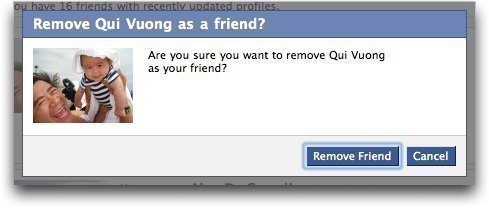
The second is to block or report them. This is a helpful tool if the person has broken any sort of rules. If someone has broken a rule and that’s why you are deleting them from Facebook, the first thing you might want to do is report them so that Facebook can investigate into what they are doing. Perhaps Facebook will find some fault in the person and potentially close their account down.
The final link is the “Remove from Friends” link. By clicking this, you will be prompted with one more box that will ask for confirmation about deleting the person. Should you click yes, the person will be removed from your list of friends. If you hit cancel, it’ll take you back to their profile as if nothing happened. Make sure you want to delete them before doing it.



Sangita Das
This process is not working on my facebook account……..
pls help me………………… plsssssss………………..