The Apple iPad has become one of the most purchased tablet products on the market since its introduction in April, 2010. The iPad combines the features found on previous Apple products such as the iPhone, MacBook, and iPod product lines and is based on touchscreen technology. With support for Bluetooth, WiFi, and 3G, the primary complain amongst power users of the product is that Apple enforces a “closed ecosystem” of apps which can only be purchased from the Apple App Store. As a result, a common task that arises amongst consumers is determining how to Jailbreak an iPad to gain access to apps that are not approved for distribution through the Apple store.
What is Jailbreaking?
For new users of Apple products, the term jailbreaking is not initially part of their vocabulary. In essence, it refers to the process of “hacking” the iPad (or other Apple device) in order to bypass the Digital Rights Management (DRM) software that has been placed or embedded on the product. Once “jailbroken,” the device can then run software that has not passed through the stringent Apple approval process and make mods or tweaks to the operating system (OS) of the device.
At a more technical level, the act of jailbreaking is similar to installing patches to the operating system kernel that permit unsigned code to be executed or run. This gives the user the equivalent of “Unix-like, root-level” access that is not normally provided by Apple to the consumer. This access allows an individual to install unapproved apps on the device and to make non-standard modifications to the operating system (primarily look and feel changes that are not standard for iPads out of the box).

Once an iPad is Jailbroken, the alternative app store, Cydia, can be used to download and install free apps that have not been approved by Apple. The majority of the jailbreaking tools include the Cydia app as part of the process due to the large volume of software available for end-users to immediately take advantage.
What Are the Dangers of Jailbreaking an iPad?
Although many iPad users prefer the freedom of being able to install any app they desire on the device, the act of jailbreaking the device does pose risk. By obtaining root access to the iPad, the inherent security built-in to the tablet is opened up. This can create an opportunity for a malicious hacker to take advantage of the vulnerability.
Since jailbroken apps do not have to pass any testing or scrutiny to adhering to Apple’s guidelines, they can have a negative impact on the iPad. This can include an increased data usage, decreased battery life, or just a more unstable iPad.
Apple does pay attention to the iOS mods that become popular within jailbreaking circles; however, and incorporates many of the changes that make sense into subsequent iOS upgrades. As a result, there is an argument that devalues the utility of jailbreaking an iPad as the iOS continues to mature. Some of the options previously available only within the jailbreaking community (mostly with the iPhones), include home screen backgrounds, improved notifications, and multitasking.
Apple and other similar device manufacturers continue to lobby the U.S. legal system to make the act of jailbreaking the iPad and other tablet or phone devices illegal. To date, the practice does violate the manufacturer’s terms of service and voids the warranty on the device. In the event the jailbreak of your iPad goes awry, the Apple Store will not likely be able to provide a cheap fix.
What Are the Options to Jailbreak an iPad?
There are two options to Jailbreak an iPad: 1 – Doing it yourself with freely available software tools such as Absinthe (the most recently released iPad jailbreaking tool at the time of this writing), or 2 – Paying someone to use the free software to jailbreak the iPad. For power or computer savvy users, option 1 is the preferred means to jailbreak the device. If an individual has no experience with doing technical operations on a computer, then paying a reputable person or company to jailbreak the iPad will be the less frustrating route to take.
How to Backup an iPad
Before making the jump to jailbreaking an iPad, the device should be backed up in the event something goes wrong with the “upgrade.” The primary two means to back the device up are using iTunes or iCloud.
Backup iPad with iTunes
When the iPad is synched with your computer, a backup is saved onto the computer. The backup contains settings, data, and apps installed on the iPad. If the iPad needs to be restored, the latest backup will be able to be selected and restored onto the device. The music is not backed up to the computer since it is stored as part of the iTunes library already. If music is purchased on the iPad directly, it will be synched with the master iTunes library during this time.
Backup iPad with iCloud
The Apple iCloud service gives consumers several methods to backup iPad data. The first setting is to allow automatic backup of settings, photos, documents, and data by turning the feature on. (requires iOS 5 or newer).
To do so:
Step 1 – Select the “Settings” and “iCloud” menu options.
Step 2 – Choose the “Storage & Backup” menu option and then slide the “iCloud Backup” to the on position.
Step 3 – Manually synch the iPad when connected to the computer. When the synch occurs the data will now be transferred or synched with your iCloud account.
If any apps are lost, iCloud permits download of any that have been purchased or downloaded for free from the iTunes store at any point. For music, any songs previously purchased from iTunes can be downloaded. If the music was purchased from an alternative location, it can be uploaded to a “standard backup” location or the iTunes Match service can be used to scan the music library and find the equivalent songs within iTunes. They are then added to your account in the event of having to be downloaded at a future time. The iTunes Match service is a paid service ($25 / year) at the time of this writing. For large iTunes libraries, the Match service can take a significant amount of time to scan a complete library and find suitable matches within the iTunes store.
How to Jailbreak an iPad Using Absinthe 2.0
The Absinthe 2.0 software package performs an untethered jailbreak on iPad 2, iPad 2 (most versions), and iPad 3. The current release of the software package only supports iOS 5.1.1 at the time of this writing requiring users to update their iPads to iOS 5.1.1 prior to conducting the jailbreak. Similar to other jailbreaking tools, the use of Absinthe 2.0 may void the Apple warranty for your iPad.
Step 1 – Update iTunes on your computer to the latest version.
Step 2 – Update the iOS version on your iPad if it is not running iOS 5.1.1.
Step 3 – Synch the iPad to your computer and perform a full backup either using the automatic feature through iTunes or the manual synch through iCloud.
Step 4 – Create a folder labeled “Absinthe” on the desktop of your computer. Then, download the appropriate version of Absinthe for your computer’s operating system. Download Absinthe here.
Step 5 – Extract the application into the “Absinthe” folder (for Windows users). Then, double click the application icon to launch the program. If on a Windows computer, you may need to right lick the executable file and choose the “Run as Administrator” menu option depending on the version of Windows installed on your computer and specific computer security settings.
Step 6 –Disable the passcode on the iPad by choosing the “Settings,” “General,” “ Passcode Lock On,” and “Turn Passcode Off” menu options. If left enabled, the jailbreak function may fail.
Step 7 – Connect the iPad to the computer when prompted by the Absinthe application.
Step 8 – Click the “Jailbreak” menu button that is now displayed along with the iOS firmware version by Absinthe.
Step 9 – After pressing the “Jailbreak” button, the following five menu status updates will be displayed. The total time that the process will take varies based on the age and speed of the iPad and primary computer being used. The entire process will normally take less than 15 minutes to complete.
“Beginning jailbreak, this may take a while …”
“Sending initial jailbreak data. This may also take a while…”
“Sending initial jailbreak data. Your device will appear to be restoring a backup, this may take a while…”
“Waiting for reboot … not done yet, don’t unplug your device yet!”
“Waiting for process to complete… ”
Step 10 – Once Absinthe is done with the jailbreaking process, the program will display “Done Enjoy.” At this point, the Absinthe 2.0 program can be closed and the iPad will be jailbroken. The Cydia icon will appear on the home screen of the device; however, it may not be on the first page so you will have to scroll to subsequent pages to locate the app.
How to Jailbreak an iPad By Paying Someone
There are a number of reputable and less-than-reputable people who will offer to jailbreak an iPad for a fee. Unfortunately, not all service providers offering the service are reputable. The preferred means to pay a commercial provider to jailbreak an iPad is to use one that you can meet in person. Since the process takes less than 15 minutes to complete, you have less danger of paying someone online and losing both your money and the iPad. Better is if you have a friend or family member who has used the same provider before in order to give a better sense of confidence in the person conducting the “upgrade” to your iPad. Some online scams have involved consumers paying to jailbreak their device to just have a link to an easy-to-use jailbreaking tool such as Absinthe emailed to them!
What is Cydia?
Cydia is the user interface installed with many jailbreaking applications that allows consumers to gain access to repositories of non-Apple approved apps for the iPad and other jailbroken Apple devices. Cydia acts as a repository aggregator that hosts a number of stable packages and lets any individual or group with a server to setup and manage a repository to share with the jailbreaking community.
When software packages are downloaded from Cydia to an iOS device such as the iPad, they are saved in the same location as standard Apple apps (/Applications directory). As an added benefit, once an iPad is jailbroken, standard apps can still be purchased or downloaded from the official App store normally.

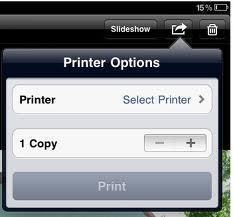

Follow Us!