Proxy Server Arrays Overview
Proxy Server provides a feature called proxy arrays. A proxy array is a solution whereby one or multiple proxy servers operate as a single cache for client requests.
Each Proxy Server server that belongs to the proxy array performs the following functions:
-
Maintains membership information for the proxy array. This information provides input on which array members are available and which array members are unavailable. A client therefore has to only query one array member because each member of the proxy array maintains information on all other array members.
-
Uses a hash algorithm to perform routing decisions. The hash algorithm uses the following factors:
-
List of current available servers.
-
URL of client request.
-
Load factor.
-
Each array member maintains its own copy of the array membership table. Each array member sends periodic requests to all other array members to keep the information in the array membership table up to date. The Time To Live (TTL) of the array membership table defines the frequency at which downstream Proxy Server or client computers should obtain array membership table updates.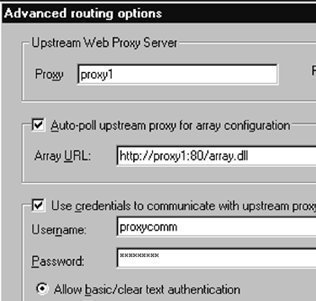
The processing load is dispersed over array members. When an array member becomes unavailable, the remaining array members are able to detect this change. No requests are passed to the member while it is unavailable. Requests are only passed to the member when it is available once more.
When automatic synchronization is enabled, a number of parameters are propagated to the proxy array:
-
Local address table.
-
Client configuration file.
-
Domain filters.
-
Web Proxy user permissions.
-
Web Proxy advanced caching parameters
-
Web Proxy publishing parameters.
-
WinSock Proxy user permissions
-
WinSock Proxy protocol definitions
-
Logging parameters for all the Proxy Server services.
To avoid array configuration conflicts, it is recommended that you manage one array member at any given time.
Proxy arrays can be used as a Proxy Server optimization method. In this configuration, the following benefits are provided:
-
Because Web content is cached over multiple servers, no single server hosts all Web content.
-
If one server in the proxy array fails, failover is immediately provided.
-
Additional fault tolerance is provided for the client.
Configuring Proxy Arrays
A few important factors on configuring proxy arrays are listed here:
-
To configure Proxy Server arrays, you need administrative permissions on each array member that needs to be configured.
-
It is recommended that you utilize user accounts in the domain for proxy arrays. The local user account should not be utilized.
-
It is recommended that you only configure one Proxy Server array member at any given time. This assists in preventing array configuration conflicts and ensures that the synchronization process occurs correctly.
-
Any Proxy Server computer can be utilized to administer another Proxy Server computer within the array.
-
The recommended array size is no more than 20 Proxy Server computers.
-
The membership of proxy arrays is modified when the following events occur:
-
Proxy Server computers are added to the array.
-
Proxy Server computers are removed from the array.
-
-
The same configuration process is utilized to create a new proxy array and to join an existing proxy array:
-
To create a new proxy array, two stand-alone Proxy Server computers have to be joined.
-
To join an existing proxy array, a stand-alone server is joined to a member of the existing array.
How to configure a proxy array
You can create a proxy array by adding an additional Proxy Server computer, and then configuring the primary Proxy Server computer as follows:
-
Open Internet Service Manager.
-
Double-click the Web Proxy service to display its Properties dialog box.
-
The Web Proxy Service Properties dialog box opens.
-
In the Shared services area of the Service tab, click the Array button.
-
The Array dialog box opens.
-
Click the Join Array button.
-
The Join Array dialog box opens.
-
Enter the name of the second Proxy Server computer that you installed, and then click OK.
-
The New Array dialog box opens.
-
Provide a name for the new proxy array, and then click OK.
-
The Array dialog box opens, listing the name of the array members of the new array.
-
Click OK to close the Array dialog box.
-
Click OK on the Web Proxy Service Properties dialog box.
How to verify the status of a proxy array
-
Open Internet Service Manager.
-
Double-click the Web Proxy service to display its Properties dialog box.
-
The Web Proxy Service Properties dialog box opens.
-
In the Shared services area of the Service tab, click the Array button.
-
The Array dialog box opens.
-
Verify that the name of the array members is listed in this dialog box.
-
Click OK.
How to configure a proxy server to leave a proxy array
-
Open Internet Service Manager.
-
Double-click the Web Proxy service to display its Properties dialog box.
-
The Web Proxy Service Properties dialog box opens.
-
In the Shared services area of the Services tab, click the Array button.
-
The Array dialog box opens.
-
Enable the Synchronize configuration of array members checkbox, so that the array members are automatically updated.
-
In the Array members area of the Array dialog box, select the server to leave the array, and then click Leave array. This should be the server that you are performing the configuration on.
-
The Microsoft Proxy Server dialog is displayed, requesting verification that the proxy server should leave the array.
-
Click Yes.
How to remove a proxy server from a proxy array
-
Open Internet Service Manager.
-
Double-click the Web Proxy service to display its Properties dialog box.
-
The Web Proxy Service Properties dialog box opens.
-
In the Shared services area of the Service tab, click the Array button.
-
The Array dialog box opens.
-
Select the name of proxy server that you want to remove from the proxy array, and then click Remove from array.
-
A message is displayed, stating that both Proxy Server computers are stand-alone servers. Click Yes.
-
Click OK on the Microsoft Proxy Server dialog is displayed, indicating that the local server has been removed from the array.
Configuring Upstream Routing for Web Proxy Client Requests
Web Proxy client requests can be routed upstream as follows:
-
To another proxy server.
-
To a proxy array.
-
To the Internet.
When routing a Web Proxy client request to another proxy server or to a proxy array, it is recommended that you enable password authentication. You can also configure a backup route to cater for occasions where an upstream computer becomes unavailable. This configuration strategy eliminates an upstream computer as a single point of failure.
How to configure upstream routing
-
Open Internet Service Manager.
-
Double-click the Web Proxy service to display its Properties dialog box.
-
The Web Proxy Service Properties dialog box opens.
-
Click the Routing tab.
-
In the Upstream Routing area of the Routing tab, if you want to route Web Proxy client requests directly to the Internet, click Use direct connection.
-
If you want to route Web Proxy client requests to another proxy server or to a proxy array, Use Web Proxy or array.
-
Click Modify.
-
The Advanced routing options dialog box opens.
-
Provide the name of the proxy server or proxy array in the Proxy box.
-
Provide the appropriate port number in the Port box.
-
Click OK.
-
Click OK on the Routing tab of the Web Proxy Service Properties.
How to configure user account credentials for upstream routing
-
Open Internet Service Manager.
-
Double-click the Web Proxy service to display its Properties dialog box.
-
The Web Proxy Service Properties dialog box opens.
-
Click the Routing tab.
-
In the Upstream Routing area of the Routing tab, click the Use Web Proxy or array option.
-
Click Modify.
-
The Advanced routing options dialog box opens.
-
Enable the Use credentials to communicate with upstream proxy/array checkbox.
-
Provide a user name in the Username box.
-
Provide a password in the Password box.
-
If you want to enable the basic authentication method, select the Allow basic/clear text authentication option.
-
If you want to enable the WindowsNT Challenge/Response authentication method, select the Allow encrypted authentication (NT CR) option.
-
Click OK.
How to configure an upstream route
-
Open Internet Service Manager.
-
Double-click the Web Proxy service to display its Properties dialog box.
-
The Web Proxy Service Properties dialog box opens.
-
Click the Routing tab.
-
In the Upstream Routing area of the Routing tab, click the Use Web Proxy or array option.
-
Click Modify.
-
The Advanced routing options dialog box opens.
-
Provide the name of secondary proxy server in the Proxy box.
-
Click OK.
How to configure a backup upstream route
-
Open Internet Service Manager.
-
Double-click the Web Proxy service to display its Properties dialog box.
-
The Web Proxy Service Properties dialog box opens.
-
Click the Routing tab.
-
Enable the Enable backup route checkbox.
-
If you want to route Web Proxy requests directly to the Internet, select the Use direct connection option.
-
If you want to route Web Proxy client requests upstream to a proxy server or proxy array, select the Use Web Proxy or array option.
-
Click the Modify button.
-
The Advanced routing options dialog box opens.
-
Provide the name of the proxy server or proxy array in the Proxy box.
-
Provide the appropriate port number in the Port box.
-
Click OK.
How to configure automatic polling of upstream Proxy Server computers for array membership information
-
Open Internet Service Manager.
-
Double-click the Web Proxy service to display its Properties dialog box.
-
The Web Proxy Service Properties dialog box opens.
-
Click the Routing tab.
-
Click Modify.
-
The Advanced routing options dialog box opens.
-
Enable the Auto-poll upstream proxy for array configuration checkbox.
-
Provide the appropriate URL of the array in the Array URL box.
-
Click OK.
How to configure routing within a proxy array
You can also configure that Web Proxy client requests be routed within a proxy array, prior to the requests being routed to another proxy server, proxy array, or directly to the Internet.-
Open Internet Service Manager.
-
Double-click the Web Proxy service to isplay its Properties dialog box.
-
The Web Proxy Service Properties dialog box opens.
-
Click the Routing tab.
-
In the Routing within array area of the tab, enable the Resolve Web Proxy requests within array before routing upstream checkbox.
-
Click OK.
How to configure advanced array configuration parameters
-
Open Internet Service Manager.
-
Double-click the Web Proxy service to display its Properties dialog box.
-
The Web Proxy Service Properties dialog box opens.
-
Click the Routing tab.
-
In the Routing within array area of the tab, enable the Resolve Web Proxy requests within array before routing upstream checkbox.
-
Click the Advanced button.
-
The Advanced Array Options dialog box opens.
-
Configure the appropriate value in the Table TTL box.
-
To configure user credentials for upstream routing, enable the Use credentials to communicate within array checkbox.
-
Provide a user name in the Username box.
-
Provide a password in the Password box.
-
Click OK.
How to remove upstream routes
-
Open Internet Service Manager.
-
Double-click the Web Proxy service to display its Properties dialog box.
-
The Web Proxy Service Properties dialog box opens.
-
Click the Routing tab.
-
In the Upstream Routing area of the Routing tab, click the Use direct connection option.
-
Selecting this option automatically disables the routing options.
-
Click OK.
Understanding Cache Array Routing Protocol (CARP)
Proxy Server version 2.0 provides Cache Array Routing Protocol (CARP) to improve both the efficiency and scalability of the proxy servers within a Proxy Server array.
The features CARP provides for proxy servers in a Proxy Server array are summarized below:
-
CARP uses hash-based routing when providing a path via the array members, which ends up in the same URL being resolved to the Proxy Server cache. Single-hop resolution occurs, and the Web browser or downstream proxy server can determine the location of each URL stored over the array members.
-
Bu using hash-based routing, CARP ends up becoming more efficient as additional proxy servers are added to the proxy array. This provides enhanced scalability.
-
CARP can automatically adapt to modifications made to the proxy array, such as adding or removing array members, and taking array members offline and bringing them back online again.
-
With CARP, proxy arrays do not end up being redundant. This is due to the member servers being represented as a as a single logical cache.
-
CARP is compatible with existing proxy servers and with firewalls.
The routing algorithm used by CARP works as follows:
-
The array membership list is used to track the status of the proxy servers. The array membership list is updated using the TTL countdown which detects all active proxy servers.
-
A hash function is calculated for the name of each particular proxy server.
-
A hash function is also calculated for the name of each particular URL requested.
-
The hash values of each of the above calculations are joined.
-
The owner of the information cache is the highest value derived from combining the proxy server hash value and the hash value of the URL.
-
Subsequent requests for the cached information will use the same location.
-

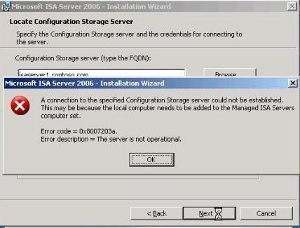
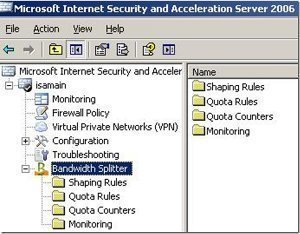
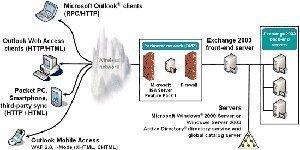
kakrona
Can you provide me some document with MS Exchange Server 2007 and ISA Server 2006. Thank!