Apple TV offers an exciting way for people to connect their iTunes account to a television as well as use services such as Netflix to stream video and have access to other content. To get started, an Apple TV user should open and remove the Apple TV box’s contents. The box’s contents include the Apple TV device, an AC power cord, and an Apple Remote.
The Apple TV user needs to have a wide screen TV that is capable of displaying a resolution of 1080p, 1080i, 720p, 576p, or 480p. The only connectivity options that are available with the Apple TV are available through HDMI or Component cables. The user needs analog audio cables or an optical audio cable when using component cables.
To connect the Apple TV to the Internet, the user needs a wired or wireless network with broadband Internet access. If a wireless network password is set for the wireless access point, it should be configured into the settings for the connection before it is able to connect.
Getting Started with Apple TV
In order to install an Apple TV, it is necessary to connect the cables from the Apple TV to the television set, stereo system, and Internet (if using wired LAN). A television that can connect with DVI can use an HDMI to DVI cable with audio.
Turn on the TV and select the correct input option to which the Apple TV device is connected. This will load the Apple TV device onto the screen and provide a possible way to access the menu and configuration options.
Configuring Apple TV
In order to configure an Apple TV:
1) Configure the network connection settings on the Apple TV with the Apple Remote.
2) If using a wired (Ethernet) connection, the Internet settings will automatically be set. If using a wireless connection, configure the network connection with the device.
3) Select the network being used from the list of available networks. If a password protects the connection, have it ready.
4) If the connection is not displayed because it is hidden, manually input the SSID for the network.
5) Enter the password if there is one configured for the connection.
6) If manually configuring the settings, input the IP address to be used for the Apple TV as well as the subnet mask, router, DNS address, and other information before completing the setup.
7) A prompt for permission to share anonymous statistics or diagnostics reports to Apple will be displayed. Decide whether to participate and make a selection.
Configuring Apple iTunes
Users may need to update Apple iTunes before being able to connect it with the Apple TV. Users will need to enable Home Sharing on iTunes, which makes it possible for them to share the content on their account with all Apple devices. Once this step is completed, content on iTunes should be available for air play or via Ethernet connection. Web based content such as Netflix, YouTube, iTunes Store, etc. also become available with the Apple TV.
Note: Once Internet connectivity is established, it is recommended that users look for both iTunes and Apple TV updates. These updates can add functionality as well as improve the existing software.

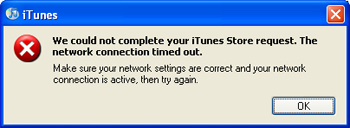
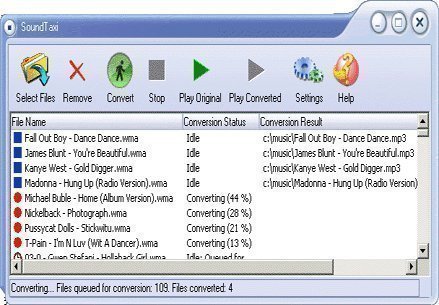
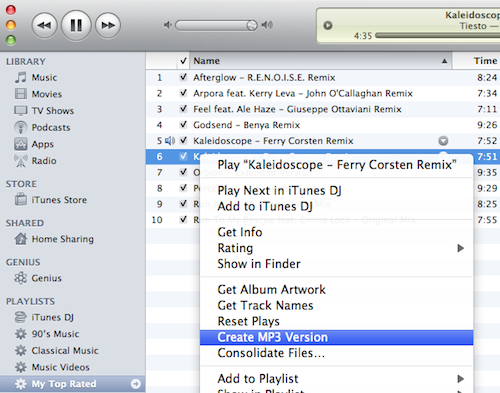
Follow Us!