Internal Error 2753 refers to a problem associated with Windows Installer that prevents programs from being installed on a computer. Internal Error 2753 may be displayed through a number of programs and can cause the user a great amount of distress when trying to install a new software. While Internal Error 2753 can be difficult to repair, causing many users to reinstall their entire operating system, it can be fixed via the Windows DOS Command Prompt.
What is Windows Installer?
Windows Installer is a software that Windows provides. It is included in all Windows Operating System versions. Windows Installer installs all programs in Windows, automatically saves the program to the computer’s Program Files, and places the corresponding data in Windows Registry. Although this can be done manually for any program, Windows Installer makes the process much easier and ensures that all programs are installed properly. When registry errors or malicious software corrupt Windows Installer, users will still be able to download software but may have problems installing it.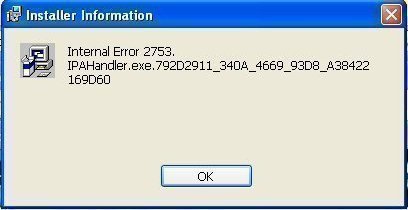
How to Fix Internal Error 2753 Using DOS
Internal Error 2753 can be easily fixed with the Windows DOS Command Prompt. To do this:
1) Click on the Start menu found on the taskbar.
2) Open the “Run…” application that is on the right side of the Start menu under “Search.”
3) Type in “cmd” and click “OK” or press the Enter key. This will pull up the Windows DOS Command Prompt that allows users to make direct changes to Windows Registry and other Windows Operating System components.
4) Type in “regsvr32 vbscript.dll” and press the Enter key. This should display the following message: “DllRegisterServer in vbscript.dll succeeded”. If it does not, repeat the process.
Repairing the Windows Operating System
If the above does not solve the problem, the user may need to repair his/her operating system. This can be done by obtaining a copy of the Windows Operating System, backing up the computer, and inserting the disk in the CD drive. When the computer boots from the disk, it will give the option of installing, deleting, or repairing a given partition. The user should select “Repair” and follow the on-screen instructions until the repair process is complete. If this still does not fix Windows Installer, the user should delete the current partition and reinstall Windows.

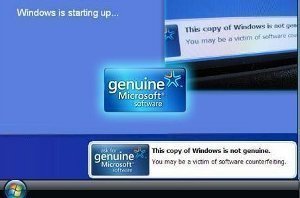


2753
I tried everything I found on the net, but to no help. Then I tried a dirty one: When the Internal Error appeared I shut down the PC without doing anything else, just shutting down regularly. When a text appears stating that the Garmin installation program prohibits shutdown, press “Shutdown anyhow”. Restart and
THE PROGRAM IS WORKING!!!!!
David
That worked for me. Thanks. Though I’d like to add another point that I encountered.
When re-running the installer I was presented with the option to repair or remove Safari. I chose repair. Upon restarting Safari from its shortcut and checking the version I found there was no change, thus the install repair hadn’t worked. I re-ran the install again but chose remove. Re-running Safari itself revealed the old version number, thus the remove option must have only removed the installation files. Finally I re-ran the install file again and everything proceeded smoothly. I now have the most recent version of Safari.