Photoshop is a very popular image editing software designed and distributed by Adobe that allows users to fully customize their images, modify them, and insert a wide variety of special effects. Photoshop is used by schools, businesses, and home users to enhance images, create ideal advertisements and marketing icons such as website banners and logos, and perform other image editing tasks. Photoshop has a wide variety of functions and can be used in very diverse ways. While Photoshop has too many features to list in one page, several of its most important features are listed below.
How To X-Ray In Photoshop
Photoshop has the ability to apply an X-Ray effect to images in order to make certain items semi-transparent. This function can be entertaining and fun to play around with but can also serve as an important tool when used by law enforcement or other professional agencies. An X-Ray can be applied to an image in Photoshop by opening the image and duplicating and inverting the current layer, in that order. The user then adds a layer mask to the current layer and selects “Reveal All” in the Layer Mask options. The user then clicks on the “Apply Image” button while the layer mask is still selected and inputs the file’s information. This will include the Source which is the name of the file, a background Layer, and an RGB channel. The attributes will also consist of normal Blending, a checkmarked Invert, and a 100% Opacity.
Other Photoshop Features
In addition to the X-Ray function, Photoshop has a wide variety of other tools and features that allow the user to create, edit, and enhance images. Photoshop is also designed to be user-friendly so many of its features are in place simply to make the user’s experience easier. A few of Photoshop’s most important features are listed below.
Image Enhancement
Photoshop is designed for editing and enhancing images and includes a wide variety of tools that are able to accomplish these tasks. Photoshop includes a red eye removal tool, a color decontaminator, an element reposition tool, and various mask options. Photoshop also includes Smart Filters, Smart Objects, retouching, warping, scaling, and a number of selection tools.
Third-Party Compatibility
Photoshop is compatible with several major operating systems including Windows, Linux, Unix, FreeBSD, and Mac OS. It is also compatible with a number of third-party applications such as the DNG Profile Editor, Adobe Pixel Bender, Adobe Configurator, Adobe Photoshop Marketplace, Adobe Community Help, and Adobe ConnectNow. While each of these programs provide different features, they are all compatible with Photoshop and can work together to create very customized, high quality images.
User Interface
Photoshop has a friendly user interface that is easy to use for both beginners and advanced users. While Photoshop may be difficult to learn for beginners, it can be mastered in a matter of weeks and includes many helpful tips for creating excellent images. Each of Photoshop’s tools and features are properly labeled and include short descriptions about what each tool does. This allows for users to quickly identify what each option does and learn Photoshop very quickly. Photoshop’s user interface can be customized to work with the user’s preset keyboard shortcuts and windows can be moved around the screen to provide maximum efficiency of space.

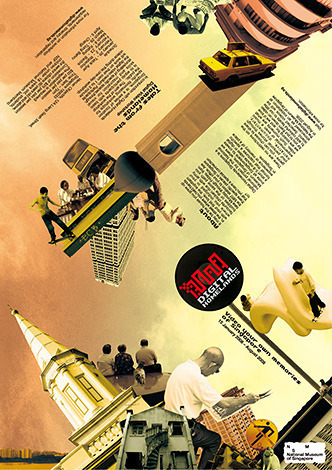
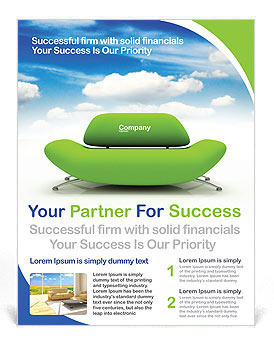
Follow Us!