The Java Virtual Machine (JVM) is a collection of software programs and data modules that forms part of the Java and Java 2 platforms. JVM works across all platforms and it alters Java bytecode into machine understandable code and executes it. It acts as a clone of a Java processor allowing Java bytecode to be implemented as an action or as a system call.
JVM is a vital building block of the Java platform, as it enables Java code or applications to be executed across platforms. The JVM recognizes and implements .class or .jar files. It also collaborates with other languages such as Ruby, Python, PHP, and Scala and so on.
How to enable Java
The JVM has to be downloaded and installed for Java applets to function correctly. Web browsers automatically enable Java scripting and JVM support as soon as the JVM is installed.
To check whether your web browser is enabled for Java support via the Java control panel, perform the following steps:
- Click Start and then click Control Panel.
- The Control Panel window appears.
- Double-click the Java icon which is represented by the Java coffee cup logo.
- The Java Control Panel window appears.
- Click the Advanced tab.
- Under the Settings directory tree, click the plus sign next to the category Default Java for browsers.
- Ensure that the Internet Explorer or Mozilla checkboxes are selected, else check them to enable browser for your web browser.
- Click Apply and then OK.
At times even if JVM is installed, Java may not be enabled through the web browser.
Enable Java in Internet Explorer
You would have to check the security settings for Internet Explorer to ensure Java scripting is enabled. To enable Java scripting through the security settings, perform the following steps:
- Open Internet Explorer.
- Click the Tools Menu and then click Internet Options.
- The Internet Options window appears.
- Click the tab Security and then click the button Custom Level.
- Scroll down to the option Scripting of Java Applets.
- Click the radio button Enable.
- Click OK.
Enable Java in Mozilla Firefox
To enable Java for Mozilla FireFox, perform the following steps:
- Open Mozilla FireFox.
- Click the menu Tools and then Options.
- The Options window appears.
- Click the Tab Content.
- Select the checkbox Enable JavaScript.
- Click OK.
Further reading on How to enable Javascript.

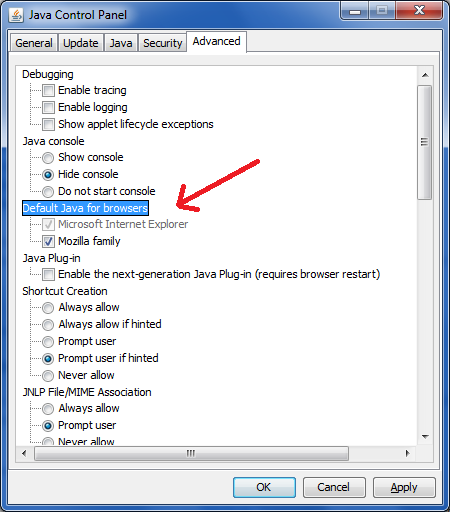
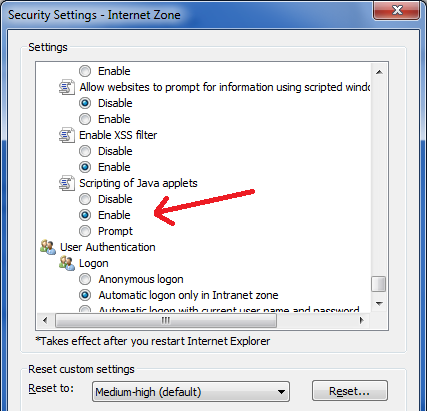
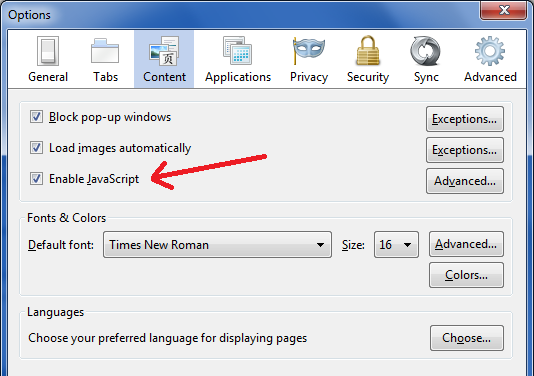
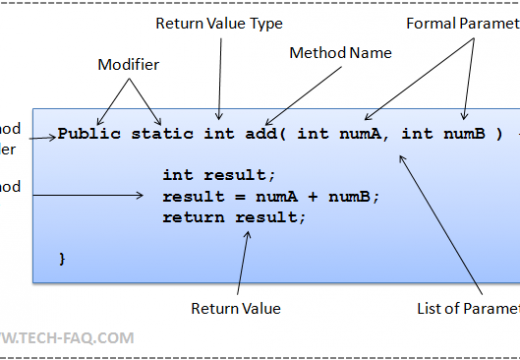
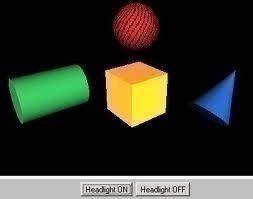
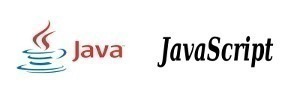
Follow Us!