JavaScript is the most widely used client-side scripting language. Almost all websites these days make use of JavaScript directly or via 3rd-party frameworks like JQuery, Prototype, Bootstrap, MooTools, YahooGUI, etc. JavaScript is mostly used for advance web functionality like validations, animation, Ajax-based calling, making flexible interfaces, etc.
Therefore, it is important to make sure that JavaScript is enabled in whichever browser you are using. Otherwise, you may miss out on advance functionality and features offered by a website.
Explained below is the process of enabling JavaScript for all major browsers available today – which are Internet Explorer, Mozilla Firefox, Google Chrome, Opera and Apple’s Safari.
Enable JavaScript in Internet Explorer
- Start Internet Explorer.
- Go to Tools or click the Gear-shaped icon in the top-right corner of Internet Explorer.
- Click Internet Options.
- Go to the Security tab. Click the Custom Level button.
- Scroll down to the section called Scripting. Under Active Scripting, click the Enable radio button.
(also choose Enable under Scripting of Java applets to make sure Java is enabled too) - Click OK. Click Apply and then OK again.
- Restart Internet Explorer for the changes to take effect.
Enable JavaScript in Mozilla Firefox
- Start Mozilla Firefox. Go to Tools > Options or click Firefox (top-left corner) > Options.
- Click the Content tab.
- Check the Enable JavaScript check-box if unchecked.
- Click OK.
Enable JavaScript in Google Chrome
- Start Google Chrome.
- Click the gear-shaped or menu-shaped or list-shaped icon in the top-right corner of Google Chrome.
- SelectSettings.
- Click the link Show advanced settings right at the bottom is the entire page isn’t expanded.
- Under Privacy section, click Content Settings.
- In the popup of Content Settings, select the Allow all sites to run JavaScript (recommended) radio-button under JavaScript.
- Click OK.
Enable JavaScript in Opera
- Start Opera.
- Click the Opera drop-down in the top-left corner of the Opera browser.
- Select Settings > Preferences.
(alternately, you can also press CTRL + F12 simultaneously to bring up the Preferences screen) - Click the Advanced tab.
- Select Content from the menu on the left side.
- Check the Enable JavaScript check-box if unchecked.
(clicking the JavaScript Options button will unveil additional options to select/deselect) - Click OK.
Enable JavaScript in Apple’s Safari
- Start Safari.
- Click thegear-shaped icon in the top-right corner of the Safari browser.
- Select Preferences.
- Click the Security tab.
- Check the Enable JavaScript check-box if unchecked.
(check the Enable Java check-box too to make sure Java works fine while browsing) - Close the popup.
Please note: The process to enable JavaScript may slightly differ in the older versions of Internet Explorer, Mozilla Firefox, Google Chrome, Opera and Safari.

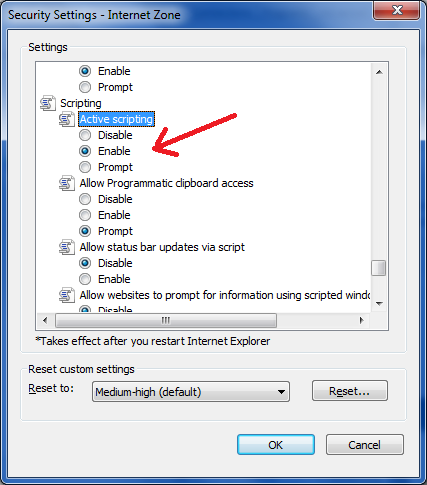
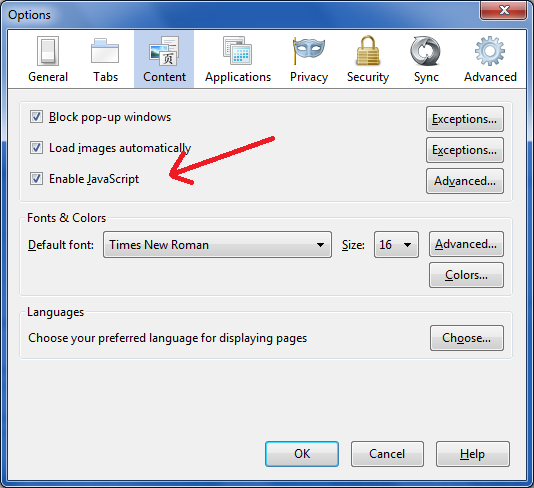
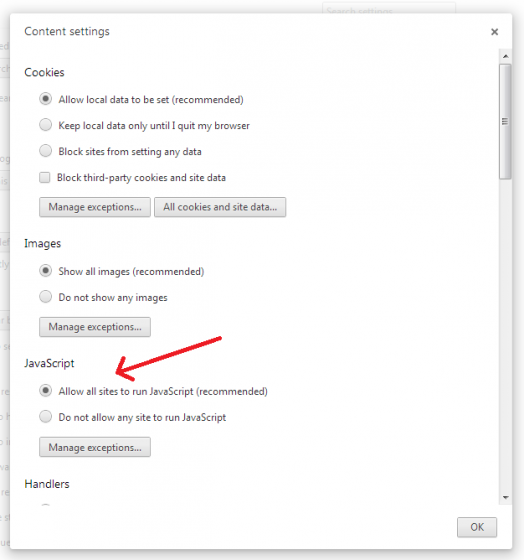
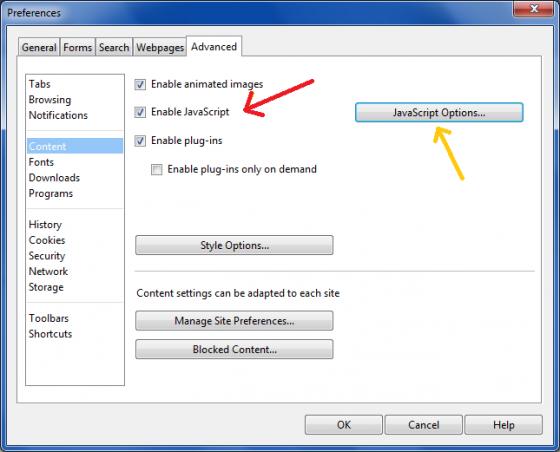
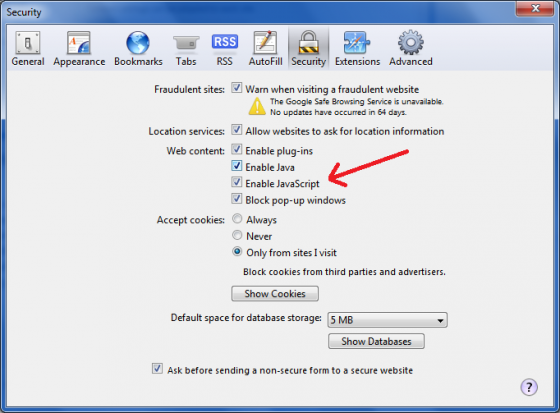
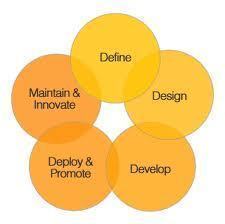
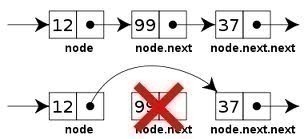
Follow Us!