The javascript:void(0) error is fairly unique, in that it is one of the few computer-based errors that can be encountered by users of any operating system. The error is thrown on web browsers with the end-user surfs to websites that are not fully compatible with the version of Internet browser being used or have a javascript-related error. If you encounter the error while surfing to various Internet web pages, there are a number of common fixes that can be applied in order to solve the issue.
What is Javascript?
Javascript is an interpreted programming language that has been embedded in web browsers for a number of years. It is formally defined in the ECMAScript language standard and primarily is deployed in web browsers. The language allows client-side scripts to be embedded within webpages to help the end-user interact with websites, control the browser, dynamically alter content, and is very common in game and desktop application development. The language is type-safe, dynamic is was significantly influenced by the C programming language. There are a number of naming conventions copied from the Java programming language; however, that is where the similarity with Java stops.
Modern Javascript is based on the Scheme and Self programming languages and support object orientated, functional, and imperative programming styles in implementation. Use of the language has grown to include desktop widgets, PDF documents, and site-specific browsers today. There have also been a number of Javascript frameworks released which feature faster performance that have aided in the popularity of the script on the server-side for Internet applications. Due to the increased popularity of the language, the number of locations that an end-user can run into the javascript:void(0) error has significantly increased over the past decade.
Common Causes of the Javascript:void(0) Error
The common causes of the javascript:void(0) error include anti-popup software, Internet proxies, javascript being disabled, and a web browser upgrade being required.
Conflicts with Anti-Popup Software
Although commonly embedded within web browsers and other computer security software today, there are still a number of consumers who download and use anti-popup software. These applications are created in order to eliminate the pop-up windows that launch on visiting some websites. Although pop-up blockers prove beneficial to many end-users, they can cause issues on websites one is trying to view. This results from many of the pop-up blocking technologies on the market achieving their desired effect by shutting down the Javascript embedded on the targeted webpage. A secondary effect to blocking the pop-up is that the javascript:void(0) error can be thrown if the desired webpage relies on Javascript to work properly.
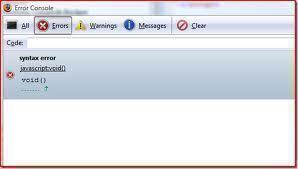
A short-term solution is to turn off your pop-up blocking program. Then, if you want to keep using the application you need to validate the configuration settings for the application. Many of the popular pop-up blocking programs will provide options that allow Javascript to run on the targeted website so you don’t remove all functionality while also avoiding the javascript:void(0) error.
Badly Written Javascript
Another common cause of the javascript:void(0) error message is incompatible Javascript. This error is more common in legacy code than in that produced today; however, it typically arises from web page authors who do not check their script for compatibility with the various web browsers on the market. If this is the case for the error received on a page surfed to, then an end-user has two options: 1 – Try another web browser when viewing the page, or 2 – Ask the web page author to fix the issue. Unfortunately many page authors will be slow to respond…if they do at all. As a result, the most-proven solution in this case is to use the web browser that the page is designed to support if you are able to install it on your computer.
Problems with Internet Proxies
Internet proxy servers function as an intermediary between end-users and websites. Since they help create a layer of anonymity between end-users and website, they are highly popular. Unfortunately, they can also interfere with the loading of Javascript on websites an end-user is surfing. Of course, the easiest way to avoid the issue is to just not use a proxy. For many individuals; however, this is either 1 – not possible, or 2 – not preferred. As a result, if you are getting the Javascript:void(0) error while using a proxy, one should locate a different proxy server and attempt the same task. If the error persists, then attempt to find a proxy server which uses a different script than the one you are trying to use.
Javascript is Disabled in your Web Browser
One of the predominant causes of the javascript:void(0) error is Javascript being disabled in the web browser. This cause is common across web browsers and operating systems. The primary fix is to turn-on Javascript or “enable” it in the web browser. On some computers, you may have to restart the browser or the computer for the change to take effect.
The Web Browser Requires Upgrade
Many savvy computer users live in fear of upgrading Internet Explorer or other web browsers due to the software’s past history with not providing “graceful” upgrades to the software. Besides helping ensure your computer is protected against the latest online security threats, ensuring one’s web browser is upgraded will help minimize the frequency the javascript:void(0) error is encountered.
How to Upgrade an Internet Browser
Upgrading Internet Explorer
Many end-users will not necessarily know if their computer has the most current version of Internet Explorer installed or not. Depending on the frequency that Windows Updates is configured to run on the machine, the web browser may not be the most current version or build available.
Step 1 – Ensure you are logged in to your computer with an account that has administrator permissions.
Step 2 – Open Internet Explorer by double clicking the program icon located on your computer’s desktop.
Step 3 – Select the “Help” menu tab located in the task bar located in the upper, left-hand corner of Internet Explorer.
Step 4 – Select the “About Internet Explorer” menu option to display the version and build of the web browser installed on the computer. Note the information that is displayed.
Step 5 – Visit the Internet Explorer download page provided by Microsoft. If the version listed on the web page is newer than installed on your computer, click the “Get Internet Explorer XX” link. *Note: XX will be a specific version number of the web browser.
Step 6 – De-select the “make Bing and MSN defaults” check box before downloading the upgraded version of Internet Explorer if you do not want to change your computer’s default search engine.
Step 7 – Double-click the Internet Explorer installation file once the download completes. If you do not want to make IE the default web browser on your computer, de-select the appropriate menu options when stepping through the installation wizard.
Step 8 – Restart your computer after the installation process concludes to complete the upgrade of IE on your computer.
How to Install Google Chrome?
In the event that Internet Explorer is not fully supporting the website that is throwing the Javascript:void(0) error, Google Chrome is a popular alternative to use in IE’s place. The browser supports several operating systems to include Microsoft Windows, Linux, and OS X.
Install Chrome on Microsoft Windows
Step 1 – Download the Google Chrome installation file to your computer. If prompted, select the “Save” or the “Run” menu option.
Step 2 – If the installation file was saved onto your computer, double-click the file after the download is completed. Chrome will automatically import the browsing history and settings from the computer’s default web browser.
Step 3 – If your computer is running Windows XP, Vista, or Windows 7, a browser (Chrome) window will launch once setup is complete. On the first launch of the web browser, there will be an option displayed to change the computer’s default search engine if desired.
Step 4 – On computers that have Windows 8 installed, there will be a welcome dialogue that is displayed. Choose the “Next” menu button to select the default browser for your computer. If Chrome is selected, it will then display as a Windows 8 app on the computer’s “Start” screen.
Install Google Chrome on Linux
Google Chrome supports installation on most Linux builds. The recommended method to install the browser is to install Chrome via the native package management system. It can also be copied to a local user directory and executed without administrator permissions.
Step 1 – Download the Google Chrome installer file to the computer.
Step 2 – Select the “Ok” menu button to open the installation package.
Step 3 – Choose the “Install Package” menu option to start installing the program.
Step 4 – Google Chrome will launch once the program is setup. The first launch of the program will display information to let the default search engine for the computer to be changed if desired. It will also enable Google search directly from the address bar of the browser.
Step 5 – To subsequently open the web browser, choose the “Applications,” “Internet,” and “Google Chrome” menu options. These steps will add the Chrome repository to the Linux package manager to enable updates to the browser.
Install Google Chrome on Mac OS X
Step 1 – Download the Google Chrome installation file for Mac OS X.
Step 2 – Open or launch the file labeled, “Chrome.dmg” after the download is complete.
Step 3 – In the subsequently displayed dialogue window, drag the Chrome icon to the Mac OS X “Applications” folder. This action will install Google Chrome for all user accounts on the computer. The browser history and home page settings will be automatically imported from the default we browser on the computer.
Step 4 – Launch the Chrome web browser after installation concludes. The Mac OS X “Finder” will request confirmation to open the application from the Web. Select the “Open” menu option to continue with the installation.
Step 5 –Choose the “Change” menu option on the Chrome display if you desire to change the default search engine for your computer.
Step 6 – Un-mount the Google Chrome disk image on the computer’s desktop by dragging the icon to the “Eject” program icon in the computer’s Dock. Ensure the disk image and not the application icon is drug to the dock.
How to Install or Upgrade Mozilla Firefox?
Mozilla Firefox is another popular web browser that supports use on multiple operating systems. The browser can be used as an alternative to Internet Explorer or function as an end-user’s primary browser to help avoid or fix the javascript:void(0) error. Once Firefox is installed, it will automatically check for updates to the program.
Step 1 – Login to your computer with an account that has administrator permissions.
Step 2 – Open your computer’s Internet web browser and visit the Mozilla.com website.
Step 3 – Select the “Download Firefox Free” menu option and save the file to your computer.
Step 4 – Double-click the installation file once it has completed download to your computer.
Step 5 – Accept the default menu prompts displayed by the Mozilla Setup Wizard to proceed through the program installation.
Step 6 – Click the “Finish” menu button when setup of the program is complete.
Step 7 – Restart your computer. After the computer restarts, launch Mozilla Firefox by double-clicking the program icon located on the machines’ desktop.
How to Enable Javascript on Web Browsers?
Most Internet browsers provide a mechanism for the end-user to turn Javascript on or off. A common cause of the javascript:void(0) error is the computer’s web browser not having Javascript enabled.
Enabling Javascript on Mozilla Firefox
Step 1 – Open the Mozilla Firefox browser on the target computer.
Step 2 – Select the “Firefox” menu button and choose the “Options” menu choice.
Step 3 – Choose the “Content” panel in the “Options” window.
Step 4 – Select the “Enable Javascript” menu option to allow client-side Javascript to execute on the target computer.
Step 5 – Configure advanced settings in the web browser by clicking the “Advanced” Menu button.
Step 6 – Select the “Ok” menu button to exit from the “Options” window.
Step 7 – Restart the Mozilla Firefox browser to complete enabling Javascript on the target computer.
How to Enable Javascript on Internet Explorer?
Step 1 – Open Internet Explorer on your computer after ensuring your user account has administrator permissions.
Step 2 – Select the “Tools” menu option from the Internet Explorer “Task Bar.”
Step 3 – Choose the “Security” and “Custom Level” menu options.
Step 4 – Locate the “Scripting” section of the subsequently displayed menu.
Step 5 – Click the “Enable” radio button located next to the “Active Scripting” and “Allow Programmatic clipboard access” menu options.
Step 6 – Select the “OK” menu button.
Step 7 – Restart Internet Explorer to complete enabling Javascript on the target computer.
How to Enable Javascript in Google Chrome?
Step 1 – Login to the target computer with a user account that has administrator permissions.
Step 2 – Launch Google Chrome and then select the “Tool” menu icon located at the upper, right-hand corner of the Chrome display.
Step 3 – Choose the “Options” menu button and then select the “Under the Hood” menu choice.
Step 4 – Select the “Content Settings” menu button. Then, choose the “Javascript” option located in the “Features” section of the program window.
Step 5 – Select the “Allow all sites to run Javascript” menu option.
Step 6 – Choose the “Close” menu button to close the options window of Google Chrome.
Step 7 – Restart the web browser to complete enabling Javascript in Google Chrome.
| Problem | Possible Resolution(s) |
| A popup blocker blocking the JavaScript | Disable the popup blocker |
| A malfunctioning web proxy | Disable the web proxy if possible |
| An improperly written JavaScript | Webmaster must rewrite the JavaScript |
| JavaScript is not enabled | Enable JavaScript |
| Web browser JavaScript implementation is broken | Switch or upgrade the web browser |

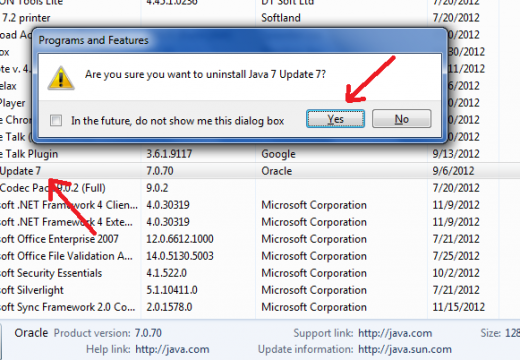

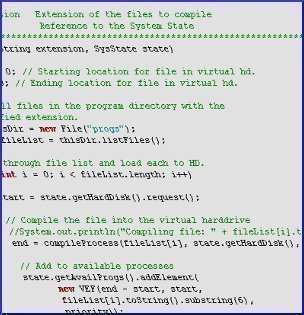
John
I installed google chrome but error found Javascript (0) how to solve it .
Michael
Outdated advice. Mozilla no longer has the “Enable Javascript” option.
CodeMonkey3119
If you are writing web applications, the best way to avoid the popup blocker and therefore the void error is to not us browser popups. You can make simulated popups using a combo of css, html, and javascript. For example, WebRocketX is a good example of a framework that relies heavily on this technique. However, it’s not that hard to roll your own solution. You can even make popups upon popups indefinitely like this.
Guest
BOOOOOYA
sammeh
Thanks for the article. I really do appreciate the fact that you took the time to provide useful information on javascript:void(0) within common browsers that are used today. Thanks for the consideration.
Guest
It’s not an error message… It’s a method to says to the script do nothing. Simple.
Source: professional Developer
Sylvia Haik
I get the error message Javascript (0) Void only when I access certain sites that appear to have been recently modified.
don
im gettina javascrpitvoid0 error on pogo.com can logged but cannot do anything else on site,cannot find a contact webmaster to get fixed as i tried all troubshooting ..please help.
JAY
JAY
JAVA VOID O PROBLEM
Rose
I have no idea how I’m supposed to ask MyYearbook to fix it since you have to login to talk to the site administrators, I’m trying to press the “Sign in with Facebook” and I can’t login otherwise cuz it only lets you login with Facebook after you sign up with facebook 🙁
Karl
I see an extra window, which I cannot remove, smack dab in the middle, covering up the information I think you mean to convey. How the hell do I get rid of that extra window. Plus, adds keep popping up. I feel like I am in an arcade and the drugs are not helping. This site is too busy to be a help.
Karl
I simple am looking at a page here that is so busy with bullshit that I can, literally see, NO SOLUTION to the javascript void problem to be found!!!!!!!!!!!
I cannot follow what I cannot find?
Victoria
I keep getting the error message javascriptvoid 0 whenever I try to access my refworks account. I have never had issues before and thought that it may be related to a recent download I did for google chrome. I’ve uninstalled java and reinstalled it, checked my settings and scripting is enabled for java, and I unistalled my recent google chrome download, but nothing has helped. I’m in the process of writing an important paper and I really need access to my account, Any help would be appreciated! Thanks, V
格雷
i play the game what it says to javascript void (0) how can I do? ?who can Teach me
cornica
Im getting this error did all its says to contact website,but its still doing it.the website is pogo.com cant play anything its says to report to website webmaster but there is no contact info.just directs you to ea sports
anna kepetzi
I can’t open the programme aula virtual del instituto cervantes please help me !
Daniel Memenode
Originally posted by Ike: “hello, i noticed a mistake in your example: you forgot to close off the example link, it should appear in the code as “Example”
instead, it shows as text on the page:
Examplea>
please correct this problem, unless it was deliberate to show the code to users. thx”
I corrected it, thank you.
graham
this happends in photobucket how do i tell ‘ them ‘ to fix the problem if its not my browser !
Ike
hello, i noticed a mistake in your example: you forgot to close off the example link, it should appear in the code as “Example”
instead, it shows as text on the page:
Examplea>
please correct this problem, unless it was deliberate to show the code to users. thx
Daniel Memenode
Originally posted by Davey: “The problem occurs with Googlechrome. OS is Windows XP Pro SP3 and since burglars stole my best laptop all I have is a Toshiba 8200 which is a Pentium 3 850MHz machine with 512MB of memory. (the choosy b*****d burglars didn’t want Pentium 1, 2 or 3 machines or a Kodak camera they only took the best items) On Google maps and particularly Google Earth all is well until the cursor is moved to “print” or “send”. As soon as this is done “javascript void 0″ pops up. I cannot tell whether the fault is at my end or whether one has to pay £s£s£s to print the pictures. Another way is Print Screen, open a blank document in a word processor, then press Control V. This never fails but the image is rather small.”
I’m sorry for your losses. That laptop should still be able to run javascript fine though. The problem should be elsewhere. What version of Chrome browser do you have? Maybe try upgrading or try Firefox and see what happens. If it works fine in Firefox then it’s some issues with Chrome.
Davey
The problem occurs with Googlechrome. OS is Windows XP Pro SP3 and since burglars stole my best laptop all I have is a Toshiba 8200 which is a Pentium 3 850MHz machine with 512MB of memory. (the choosy b*****d burglars didn’t want Pentium 1, 2 or 3 machines or a Kodak camera they only took the best items) On Google maps and particularly Google Earth all is well until the cursor is moved to “print” or “send”. As soon as this is done “javascript void 0” pops up. I cannot tell whether the fault is at my end or whether one has to pay £s£s£s to print the pictures. Another way is Print Screen, open a blank document in a word processor, then press Control V. This never fails but the image is rather small.
Daniel Memenode
What are you confused about? Details please! So many people here just fail to provide any details and expect to be helped. We’re not telepathic and psychic yet!
stillconfused
🙁 :sigh: im still confused… HELP!
Johal
The problem is most likely caused by the javascript that the website developer has attached to the link, and not a bug in the browser.
So ask the creator of the website to fix the error
Marcia Smith
Thank God I found you! This was driving me NUTS. (Javascript void 0)
pouyana
Hi , how can repair this error in google crome when appears?