One way that a small business that requires a file server can save thousands of dollars per year is to set up a Linux file server. Linux is an open source software platform that, in many ways, is just as good as or better than other types of platforms including Microsoft and Sun.
Small businesses and enterprises that require a file server can save immensely on the costs related to maintenance, support, licensing fees, and application costs associated with commercial servers. Switching to an open source file server such as Linux is extremely easy and can be done in less than an hour. Here are some tips.
What is a Linux File Server?
A Linux file server is usually called a terminal server and it is extremely helpful for doling out and serving data files and applications to computers that are connected to the Linux terminal server. Generally, in a business environment, certain individual computers will need to access the same applications, data files, and the Internet. If an office has ten computers, a terminal file server creates a network of these 10 computers and users do not have to rely on each individual computer to have their own application files and data files. All files and applications can be stored on the Linux Terminal File server.
Having a Linux terminal file server requires less maintenance and computer upgrades, makes configuration much easier because it is all done on a centralized server, and reduces the cost of buying individual software products. Since Linux is an open source, creating the terminal file server and loading it up with open source software is free.
Linux Terminal Server Basic Requirements
In order to set up a Linux terminal server, certain hardware are necessary. The good news is that most hardware are very affordable and compatible with Linux terminal file server applications.
First, choose the server. Servers that are reliable, fast, and will perform great for less than $500 can easily be found. There are many computer companies that have a few servers that fall into this price range. While almost any new server can do, make sure it has the following hardware requirements:
- At least 512 Megabytes of RAM
- A 400 MHZ Bus
- 2.2 GHZ Intel Celeron Processor or better
- At least two hard drives with storage space of 80 GBs or more. It is also a good idea to choose hard drives with a speed of at least 7200 RPM
- Two PCI Ethernet Cards
It is important to note that a Linux terminal file server must be more powerful for the increasing amount of computers hooked up to it. For instance, each computer connected to the server should have:
- 64 MB of RAM
- 250 MB of Disk storage space
- Ethernet Card with at least 100 MB of transfer speed
Remember, this is a low budget solution. So if more money is available, upgrade.
Thin Client Basic Requirements
Besides a server, other computers that connect to the Linux terminal file server to request files and applications are needed. “Thin client” is the term used for individual computers that are connected to the server. Since thin clients do not need to process and store lots of data, they do not need to be as powerful or feature rich as a stand alone computer that has all of the files and applications loaded onto it. For a thin client connected to a Linux terminal file server, the computer should have these basic components:
- Computer Monitor
- Keyboard and Mouse
- Small capacity hard drive
- At least 256 RAM
- Ethernet Card Connection or purchase a separate card that is compatible with Linux
Install the Network Cards
Now that the network components that include the Linux server and thin client computers are available, it is time to hook the hardware components up to one another.
While the majority of servers include pre-installed Ethernet network cards, it is always a good idea to make sure they are Linux compatible, which most of them are. The network cards are extremely vital to keeping the Linux file terminal server up and running.
Remember, two network cards are needed. The first network card is considered the external card, it is used for data that is sent and received to the Internet router or gateway. This card will gives the server and other computers access to the Internet. We will call this external network card (Ethernet1).
The second network card will specifically handle network tasks such as sending data files and applications from the server to the thin clients and vice versa. This is the external network card (Ethernet2).
Install the Linux Terminal Server Software
There are many different types of Linux Terminal Server Software to choose from. However, the best choices and easiest installation consist of pre-configured LTSP (Linux Terminal Server Projects). One of the more popular pre-configured LTSP is the K12LTP. This package is perfect for beginners to Linux because it is already pre-configured and includes many types of software that small businesses need.
K12LTSP includes:
- OpenOffice.org – an office suite incredibly similar to MS Office. It includes a word processor, spreadsheet program, and presentation tool. It is easy to use and is compatible with MS Office files.
- Rdesktop – an application used to communicate and connect to MS Windows terminal servers.
- SAMBA – an application that gives the ability to file share with Windows servers.
- … over 50 programs such as Firefox browser, Evolution Email, etc.
Start the installation by inserting the K12LTSP and selecting Linux Terminal Server from the menu. The installation will start and the computer will require the user to confirm Network Devices. When selecting the Network Devices, choose the network card (ethernet1) as the device connected to the Internet router. This way the Linux server can set up the device to receive the IP address. The second network card (ethernet2) will be used for the TS (terminal server) and will be given a default IP as well.
At this time, the user will be given the opportunity to add select program packages. While there are lots of programs to choose from, make sure that the following are installed at this time:
- Linux Terminal Server
- OpenOffice Suite
- Desktop Shell (commonly referred to as GNOME)
- Firefox or other web browser (sometimes can be found under Mozilla)
- EMAIL Evolution
Also install Administrative Tools, System Tools, and Printing Support. These items may be found at boxes that need to be checked on the screen.
Once all the programs are loaded onto the Linux Terminal File Server, also add programs from other K12LTSP discs or run the initial Linux Terminal Server session.
Activate the Network Cards
Now that the Linux Terminal File Server is running, activate the Network Cards. Go into the Terminal Server and click on System Settings. From here, configure the network cards. While each network card usually has its own software, run the network card software and edit the settings.
The IP address for Linux terminal file servers is usually the same and will be 192.168.0.254. The Linux terminal file server will also have a sub mask number, which is usually 255.255.255.0. The user might be forced to enter a gateway number. Make up a gateway number or use the following 123.123.123.1. It is also extremely important to click the Devices menu tab (this tab is on most network card installation programs) and select or click the box that says Activate device when computer starts. Once all the information is put in, click OK.
Now click on the DNS tab and assign a host name. Choose any name or just type in linux1. Choose the Device tab again. Find the Ethernet card to be used for the internal network (ethernet2) and select it. Press the Activate button to make sure that this Ethernet card is activated. A little window should briefly appear and disappear. It is now time to create user accounts for thin clients.
Creating a User for Thin Clients on a Linux Terminal File Server
It is easy to set up a user account on a terminal server. From the main menu, click System Settings/ Users & Groups. From here, click Add User. These are Thin Client user accounts, computers that are connected to the network. Apply password and access restrictions at this point if needed.
Connect a Thin Client to the Linux Terminal File Server
Once the terminal server is activated and thin client servers have been set up on the terminal server, connect those to the server. First, choose the PC to be set up. Reboot the PC and go into the BIOS set up, usually by pressing the F2 or F12 key.
In order to connect a thin client to the TS, once inside the BIOS boot up the computer with the Network Boot. From here, the thin client computer will follow its commands from the Linux Server. If everything goes smoothly, the Linux virtual desktop and screen will appear. The installation is complete.

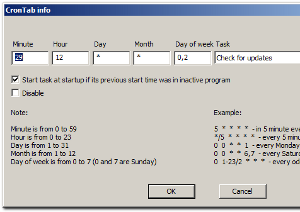

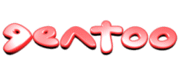
adele
really I want to know that how to set up file server in linux
and do you have any power point of this file to show me how to set up step by step?
Ivar
A bit misguiding here: “A Linux file server is usually called a terminal server”. I really don’t agree to this, as a file server usually holds files and makes them available through nfs or smb/cifs, while a terminal server usually runs applications for users, through rdp, ica or other thin client protocols. Seems like this setup does a bit of both.
Otherwise, this is a nice article which shows some of the possibilities available with GNU/Linux.