Over the last decade, millions of people have kept more and more personal information on their computers. From credit card numbers to sensitive emails and word documents, a vast amount of personal files are on almost any home computer. While keeping personal and sensitive information on a home computer is relatively safe, if you plan on throwing out your computer, selling it, or even selling just the hard drive, you may be allowing others easy access to all your personal files. Here are some tips on how to remove these files before getting rid of your computer or hard drive.
What you Need to Know About “Deleted” Files
Before explaining how to remove personal files from Windows, it is important to understand how your Windows-based computer saves files to a hard drive. First off, when you simply delete a file in Windows, it usually goes to your recycle bin. The recycle bin is a security measure allowing the user to easily reinstate files that were deleted by accident.
Once your files are deleted from the recycle bin, it is fairly easy to restore them. There are even common software products such as Norton SystemWorks that can easily reconstruct files and provide access to them. Many times the system creates ‘backup” copies of documents independently – so deleting the master file may not always delete all files associated with it.
Removing Files Permanently
If you are selling or throwing out your computer or hard drive, you should definitely completely remove all data available on the hard drive. This is easy to do. There are two simple ways to accomplish this task – the first is to completely reformat your hard drive, and the second is to use third party software to write over all existing data. It is recommended that you use both methods
Reformatting Your Hard Drive – It is very easy to reformat your hard drive, but it should be noted that in doing so you will lose all files and data on the drive. You may also need to reinstall many applications and drivers. First insert your Windows Restore Disk. Once the restore disk is inserted, it will give you the option to reformat your hard drive and bring it back to its original state. The entire process usually takes about 30 to 60 minutes.
A Disk Sanitizer – The second and most effective way to remove all personal files from Windows is with a third party disk sanitizer. Disk sanitizer software fills up your entire hard drive with 1s and 0s – completely writing over all data on the hard drive. This is the most secure way to completely remove all files. It should be noted that that disk sanitizers write over your hard drive not only once, but several times. For example, the US government requires their discarded hard drives be written over 7 times with disk sanitizer software. At home you can write over the hard drive as many times as you like. There are many disk sanitizer software products on the market today including Disk Wipe, Disc Doctor’s Data Sanitizer, and Wipe Drive.
Obliterating your Data: The Ultimate Safeguard
Every year people lose their data to high tech thieves who either purchase their hard drives or fish it out the dumpster. So to be really careful, drill a few holes in the hard drive, it is the only foolproof way to render the data irretrievable.

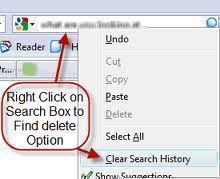
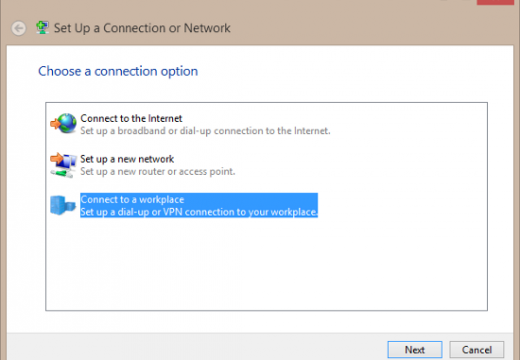
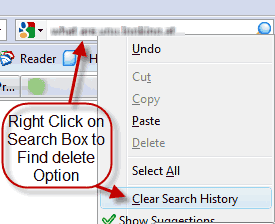
Follow Us!