TM Net provides the Streamyx broadband Internet service in Malaysia. The service speeds range depending on the consumer’s location in the country and proximity to major network infrastructure; however, a large number of companies, schools, and individual consumers use the service for normal Internet use as well as to host websites and to stream video. Similar to other major service providers, Streamyx allows the end user to change the secure password for the account on registration and when desired once an account is established. As a result, a common task that arises for the end user is determining how to change your Streamyx password.
TM Net History
TM Net has been the primary Internet Service Provider (ISP) located in Malaysia and was the only major fixed-line broadband provider in the country at the beginning of 2010. TM Net also provides other multimedia services and IP-based television as part of their service offerings and is a subsidiary of TM Bhd. Which is the primary Malaysian telecommunications provider.
The TM Net subsidiary was first established in 1995 as part of the Malaysia National Broadband Plan by Telekom Malaysia Bhd. The company and the service were originally deployed on a trial basis using xDSL that was provided through a service known as HiS in 1999. This trial was a success and was followed by the launch of the original Streamyx broadband Internet service in April of 2001 featuring download speeds of 384 kbit/second. By mid-2007, TM Net upgraded its network to feature a four Mbit/second service at select locations in the country. At the time, this was the fastest possible speed for a broadband connection in the country but has since been upgraded to 8 Mbit/sec.
Towards the end of 2009, TM Net finished the deployment of a fiber optic service under the High Speed Broadband (HSBB) brand. The government continues to provide a significant push on the upgrading of the network infrastructure in the country in order to properly support basic web applications that rely on high speed connectivity such as Skype, YouTube, and other video-based content.
Does Streamyx Cap International Web Connections?
Although this was the rumor for a number of years, the practice was confirmed in 2010 on a radio show during an interview with Dato’ Zam Zam Zairani (CEO of TM, Telekom Malaysia, parent company of TM Net). During the interview, he admitted to enforcing a “fair use” policy on Streamyx web connections after previously denying the practice. Since that time, it appears as though the practice is no longer in place; however, the company has since released newer but more costly high speed Internet services for consumers. As recently as the end of 2013; however, users of the Streamyx service continue to report an unusually high number of “site unreachable” errors when leaving the default TM Net DNS server settings in place. The company denies anything being in place to cause this error. The only known fix is to change the DNS setting to an alternative service than the ones provided by TM Net.
How to Change Your Streamyx Password?
The following are the steps required to change your Streamyx password. Due to account abuse, the company now requires the consumer to enter their IC number when logging in to their account.
Step 1 – Launch your computer’s web browser and load the Streamyx login page, https://tmbill.tm.net.my/SelfCare/Maintenance/selfcareLogin.jsp
Step 2 – Click the option for either “Personal” or “Organization” account.
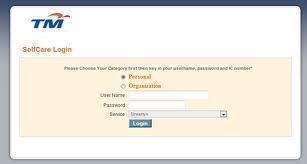
Step 3 – Enter your TMNet Streamyx username in the “User Name” field. Then, enter the username for the account.
Step 4 – Select one of the following options depending on which is applicable for your account: 1 – New IC Number, 2 – IC Number, or 3 – Passport Number.
Step 5 – Choose the “Streamyx” service option and then click the “Login” menu button.
Step 6 – After the webpage is redirected, choose the “Change Password” menu link located beneath the “Account Management” menu option.
Step 7 – Enter your old password in the appropriate text field.
Step 8 – Input the new password in the appropriate text field and then confirm the password.
Step 9 – Streamyx will now redirect you to a page giving you the option to change the password for all TM Net services. By default, all service options will be selected. If you do not want to change the password for a given service, uncheck the appropriate check box. Then, click the “Update” button to complete changing the Streamyx password.
*Notes: If you are using a modem to connect to your Streamyx service, the login and password for the modem will likely need to be changed. If it fails to connect to your service automatically after changing the Streamyx password, you will need to manually change the login and password settings on the modem for it to successfully connect.
How to Upgrade the Streamyx Mailbox Capacity?
A common issue encountered by consumers who use the lower-tiered Streamyx mail service is the small capacity of the email mailbox. The following steps can be used to upgrade the mailbox size; however, still significantly lags the storage space provided by the company under premium service plans.
Step 1 – Open your computer’s Internet browser and go to the Streamyx login page, https://tmbill.tm.net.my/SelfCare/Maintenance/selfcareLogin.jsp
Step 2 – Enter your Streamyx unsername, password, and IC or Passport number. Then, choose “Streamyx” for the service and press the “enter” button on your computer.
Step 3 – On the “Main Menu” scroll down the page until you find the menu label stating, “Subscribe to bigger mailbox for username @streamyx.com” menu option located beneath the “Online Registration” menu label. Click this option.
Step 4 – On the subsequently displayed menu you can view the premium service options that cost a fee. The option to provide 10 MB of free email storage should be listed with no charge to the consumer. Select this option.
Step 5 – Choose the option to agree to the terms of service of TM Net and then click the “Subscribe” menu button. Your email capacity will now be increased to 10 MB (or possibly more depending on the latest offers from TM Net).
*Note: Depending on the services that you already have subscribed to with TM Net/Streamyx, your email account may already have greater than 10 MB of free or included storage. Ensure you verify the current account settings before changing them and possibly losing data storage capacity!
What is HyppTV?
Telekom Malaysia now makes HyppTV available to existing or new Streamyx high speed Internet subscribers. The service is delivered over the existing high-speed broadband lines using the IPTV (Internet Protocol Television) service where bandwidth supports (a minimum of 4 Mb/second is required for the service). When the HyppTV service was in beta, it was only available to the UniFi subscribers. The television service is one of the fastest IPTV growing services offered in Malaysia with 112 channels (28 in High Definition) available at the time of this writing. For those who are fans of free-to-air programming, there are 25 of these channels included with the service in addition to 48 premium channels, 19 video-on demand, and 20 interactive channels. In order to subscribe to HyppTV, take the following steps:
Step 1 – Launch or open your computer’s web browser and open the HyppTV registration page, http://streamyxonline.com/pages/hypptv.php
Step 2 – Choose the Streamyx and TV package from the drop down menu that best suits your specific needs. At the time of this writing, the available options were: 8 Mbit/sec with HyppTV, 4 Mbit/sec with HyppTV, and 4 Mbit/sec without HyppTV. Each TV option has various HyppTV packs that can be added to your monthly plan (for a fee).
Step 3 – Choose any of the available packs to add to your service by selecting the appropriate check box on the web page.
Step 4 – Pick the “Yes” or “No” menu option regarding if you currently have a Streamyx account in use at your address.
Step 5 – Enter your Name (as in IC), New IC Number, and if born on 1977 or earlier, your Old IC number in the appropriate text fields.
Step 6 – Input your Handphone number (01X- XXXXXXX) and the TM Homeline number that you want to install Streamyx.
Step 7 – Enter your email and home address in the appropriate text fields.
Step 8 – Enter your three preferred Streamyx login IDs / emails that you desire to obtain. Streamyx requires the email address consist of a minimum of three characters and a maximum of eight.
Step 9 – Upload a copy of the front and the back of your IC card using the file chooser menu option located on the registration page.
Step 10 – Enter any additional remarks on the registration page. If you have an existing Streamyx email account, you will want to make sure you mention this here if you do not want to have the possibility of losing access to the account.
Step 11 – Click the “Submit” menu button to proceed with your Streamyx account registration and new subscription to HyppTV.
*Note: The ability to upgrade one’s service to either 4 or 8 Mbit/second is dependent on a successful technical operational test of the company with the address you desire to install the service. Depending on the location in the country of the address, the service may not be supportable.
How to Fix a Slow Streamyx Connection
A common complaint from Streamyx users is that at times the Internet connection will start to act sluggishly or start throwing errors when browsing the Internet. Once you verify the website name is accurate, reset the broadband modem, and reboot your computer, these problems can start to get pretty frustrating for the average computer user. Even more annoying can be the service taking a longer than usual timeframe to look-up a website before delivering the content to your web browser.
Although slow connections can result for a variety of reasons to include system maintenance or Internet outages, it is not uncommon for the issue to lie in the DNS (Domain Name Service) that helps translate website names to IP addresses for your computer and network connection. Fortunately, there are steps that you can take to troubleshoot these symptoms to help streamline the connection to the Streamyx DNS servers or to use an alternate service to help improve the quality of web browsing and other Internet services you are obtaining via Streamyx.
Step 1 – Login to your Streamyx router admin page.
Step 2 – Select the menu option to display the DNS IP addresses. Write down both the primary and secondary IP address entries.
Step 3 – Exit from the Router admin page.
Step 4 – Open the Windows “Control Panel” and select the “Internet Access” menu option.
Step 5 – Then, choose the “Network and Sharing Center” or equivalent menu choice.
Step 6 – Select the “Manage Wireless Networks” menu option.
Step 7 – Choose the appropriate network and then click the “Adapter Properties” menu option.
Step 8 – Select the “Internet Protocol Version 4” menu choice and then pick the “Use the following DNS addresses” menu choice.
Step 9 – Enter the Steamyx DNS server IP addresses in the appropriate text fields.
Step 10 – Click the “OK” menu button and restart your computer. The issues that you have been experiencing with your Streamyx services should be solved. In the event directly entering the Streamyx IP addresses on your computer does not work, consider using an alternative set of DNS servers to improve the overall performance of your high speed Internet access through Streamyx.

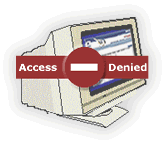
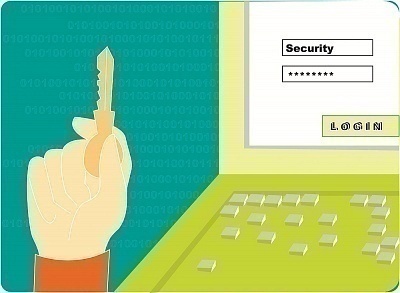
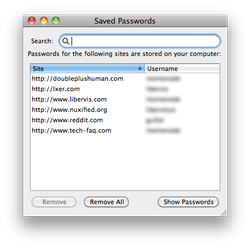
Andrew Lim
Default :username: tmadmin / password: Adm@**** (The **** is captital letter of the last four digits of the MAC address of the CPE/Box)
Ms Ang
I had call to Tm (100) to check with telecom regarding i need to change my name Id and password, telecom operation guy guide me to log in 192.68.1.1 to change my name and Id.
Unfortunately, i had log in many time , user name: tmuser, Password: tmuser or Username : tmadmin, Password: tmadmin/password also cant log in, lastly tm guy ask me send me Rounter to nearest Tmpoint.
When Writer had arrive TMPOINT they say they cant check for me and ask me call back to TM (100) AGAIN!!!!
CAN ANYONE GUIDE ME PROPERLY HOW SHOULD I DO ONLY CAN CHANGE THE USER NAME AND PASSWORD ACCORDINGLY!!!!!
DUN KEEP ALWAYS ASK ME SEND HERE AND THERE AND MY PROBLEM CANT SOLVE!!!!!!!!
PLEASE GUIDE ME CORRECTLY AND DUN WASTE MY TIME!!!!!!!
maypoon
forgotten my streamyx password, how to change ? Go to ” how to change streamyx password at you solution instruction page click” TM Bill than click change password ” but after click internet failed. Call landline 100 wait for half hour is only answering machine ” all our customer service representative are still busy we were be with you at soon as possible “. How many customer can spend time more than half hour for your asisstant ?
tanjiahao
i want change my Tm net password