The HotBar add-on is an add-on program for Internet Explorer that personalizes email, as well as the functionality and visual appearance of browser applications.
While performing the functions noted above, HotBar also makes multiple connections with “hotbar.com” and “reports.shopperreports.com”. Hotbar also monitors phrases the user enters into search engines and reports them to third parties in order to allow the user to be targeted by embedded ads, as well as targeted pop-ups.
HotBar also disables certain pop-up blockers, and due to increased computational processes, slows browser speed and overall system performance.
It has been classified as a “potentially unwanted program” and as spyware/malware, and is targeted by many anti-spyware tools.
In the instance that a user wishes to remove the add-on, follow the steps outlined below:
Uninstalling Hotbar:
To uninstall the HotBar add-on in Windows 7 environment:
- Click on Windows button and choose “Control Panel”.
- From “Category” view select “Programs”.
- In the “Programs” menu, select “Uninstall Program”.
- Select HotBar/Web Tools by HotBar from programs list.
- Click the “Uninstall” button (a restart may be required to complete uninstall).
Some users may wish to remove all traces of the add-on. This will require removing several registry keys.
Do not edit the registry without first creating a backup!
To remove the registry keys created by the HotBar add-on:
- Click on the Windows button and type “regedit” in the search bar.
- Click on the “File” pull-down and select “export”.
- Select the entire registry and select a destination (such as the desktop), and then click “Ok” to make a backup.
- Then, select and delete the following registry keys:
- HKey_Current_UserSoftwareHotbar
- HKey_Local_MachineSoftwareHotbar
- HKey_Local_MachineSoftwareMicrosoftInternet ExplorerToolbarB195B3B3-8A05-11D3-97A4-0004ACA6948E
- HKey_Local_MachineSoftwareMicrosoftWindowsCurrentVersionInternet SettingsUser AgentPost PlatformHotbar 3.0
- Also delete the “HotBar 3.0” string from
- HKey_Current_UserSoftwareMicrosoftWindowsCurrentVersionInternet SettingsUser Agent
- Editing the registry will require a restart.
For users that employ the Firefox browser, follow steps 1-5 for Windows uninstallation listed above. Then follow the steps listed below:
- Press CTRL+ALT+DEL
- Select Task manager.
- Stop the “HBLiteSA.exe” process.
- Disable the following .dll files:
- C:Program FilesHBLitebin11.0.181.0HBLiteSAAX.dll
- C:Program FilesMozilla Firefoxpluginsnpclntax_HBLiteSA.dll
- C:Program FilesHBLitebin11.0.181.0HBLiteSAHook.dll
- C:ProgramFilesHBLitebin11.0.181.0firefoxextensionspluginsnpclntax_HBLiteSA.dll
As noted above, registry keys will also need to be removed. Again, do not edit the registry without first creating a backup! Follow the steps listed below:
- Click on the Windows button and type “regedit” in the search bar
- Click on the “File” pull-down and select “export”.
- Select the entire registry and select a destination (such as the desktop) and then click “Ok” to make a backup.
- Then. select and delete the following registry keys:
- HKey_Classes_Roothbliteax.info
- HKey_Classes_RootTypeLib{6f098504-cdb1-420f-a2e6-ddc0b835fedf}
- HKey_Classes_RootCLSID{4d1ec4ca-4b92-4324-b8f8-c9a6ed06a8ae}
- HKey_Local_MachineSoftwareMicrosoftWindowsCurrentVersionExtPreApproved{4d1ec4ca-4b92-4324-b8f8-c9a6ed06a8ae}
- HKey_Classes_RootCLSID{4e674574-3f0b-491d-8ae3-f90b43a34fd6}
- HKey_Local_MachineSoftwareMicrosoftWindowsCurrentVersionExtPreApproved{4e674574-3f0b-491d-8ae3-f90b43a34fd6}
- HKey_Classes_Roothbliteax.info.1
- HKey_Classes_Roothbliteax.userprofiles
- HKey_Classes_Roothbliteax.userprofiles.1
- HKey_Current_UserSoftwarehblitesa
- HKey_Local_MachineSoftwareHBLite
- HKey_Local_MachineSoftwareMicrosoftWindowsCurrentVersionUninstallHBLiteSA
- HKey_Local_MachineSoftwareMozillaFirefoxextensionshblite@hblite.com
What services does HotBar provide?
The HotBar Toolbar presents buttons on your Internet Explorer browser that change while surfing to relate to the website visited.
These buttons also provide access to Search, Yellow Pages etc. HotBar also allows the user to choose an image (skin) picked from a variety of skins found at Hotbar.com. The toolbar also modifies Outlook and Outlook Express, with the same search button skins, etc. Hotbar also “optimizes” user contacts in mail clients, as part of the “personalization” process.


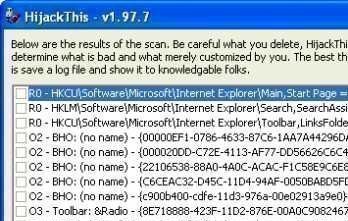

Follow Us!