If you installed Yahoo! Search Companion on your machine, this Internet browser add-on can allow you to conveniently access your bookmarked sites since it organizes the web pages. The Yahoo! Search Companion can also enhance your Internet browser by enabling it to provide you with a means to be capable of creating custom buttons. Apart from these advantages, the Yahoo! Search Companion can bolster the security features of your Internet browser.
But if you find the Yahoo! Search Companion as a hindrance to the overall performance of your Internet browser, you can uninstall this browser add-on through various means. The following is amongst the easiest ways to uninstall the Yahoo! Search Companion and all its associated components.
Remove Yahoo! Search Companion from Internet Explorer
- Initialize Internet Explorer.
- Access the options provided by the Yahoo! Search Companion toolbar. You can do this by clicking on the Pencil icon and selecting Uninstall from the list of options.
- Click on Uninstall after the Uninstall page has loaded.
- Terminate all running Internet Explorer windows.
- Launch Internet Explorer to confirm the successful uninstallation of the Yahoo! Search Companion.
You can also take the following steps in order to remove the Yahoo! Search Companion from your IE browser:
- Go to Control Panel. You can do this by going to the Start Menu>Settings>Control Panel. Clicking on the Control Panel icon will launch an Explorer window.
- Double-click on the Add or Remove Programs icon in order to initialize a dialogue box that contains information on the applications that are currently installed on your machine.
- Select Yahoo! Toolbar from the list of installed applications.
- Click on the Change/Remove button.
- Follow the succeeding prompts.
- Launch your IE browser so as to validate that the Yahoo! Search
- Companion has been successfully removed from your machine.
Remove Yahoo! Search Companion from Firefox
- Click on the “Firefox” menu at the top left of your Firefox window, and click “Add-ons”.
- Click on “Extensions” on the left
- Find the Yahoo! Search companion in the list and click the “Remove” button.
If that doesn’t work, or you don’t find the Yahoo! Search Companion or anything related among Firefox add-ons you can still at least get rid of the Yahoo! Search toolbar by setting it not to display.
- Click on the “Firefox” menu at the top left of your Firefox window, and go to “Options”.
- Uncheck the box next to the Yahoo! Search toolbar.
Remove Yahoo! Search Companion from Chrome
- Click on the wrench button to open the Chrome menu, and go to “Tools”, and then click “Extensions”
- Find Yahoo! Search in the list that shows and click on the trashcan icon to remove it.
- Click on “Settings” in the left sidebar, and under “On start-up” section click “Open the New Tab page” if you prefer that or click on “Set pages” to delete and set your own start pages.
- On the same page under “Search” select your preferred search engine in the drop down.

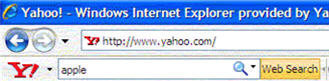



Miguel
Its easy to remove it. Just go to CCleaner-Options-Cookies. From there remove every cookie with the name yahoo. Reboot and there ya go!
Derrick
Ok. I think i found the SOLUTION. I tried resetting chrome browser and deleting yahoo search from the settings and that did not work. I went to Programs and Features on Windows 8 and checked the LATEST install/update program and it was McAfee WebAdvisor. I uninstalled it and now I DO NOT get the Yahoo Search Bar on Chrome browser. Ive done a few searches and I havn’t had the Yahoo search come up. I still have Mcafee Antivirus but not the McAfee WebAdvisor. Hope this helps! Let me know if this worked for you.
Frank Hubbard
I had this problem that yahoo opened up on an extra tab when I opened Internet Explorer. First I got this because I downloaded a free registry cleaner from download.Com. I wasn’t paying attention to the messages on the install window when running the install. Search engines and toolbars like to do this because they know that people won’t be paying attention while doing this like everyone we are just trying to get through all the accept and permission steps so we can use the new program. I don’t mind yahoo but I don’t like being forced to use somthing I don’t want to use. I tried everything theses sights said to use. Nothing worked finally I did a system restore beyond the point where yahoo came in and it worked for me. Be careful when installing any program read what each step says.
Deborah Cole
I don’t have yahoo search companion or yahoo toolbar installed on my computer but everytime I open a new tab it pops up why
kevin
it does not work because its not in extensions on chrome
NO LONGER FRUSTRATED
in IE go to “tools” choose “internet options” go down to “search” open “settings” set default search to anything you prefer then delete yahoo – close and go back to “home page” select “use blank” apply then OK – Close the IE then reopen it set a new home page – IT WORKED FOR ME! Good luck to you
Ric
For me—-
– Go to IE ‘tools’ , the gear icon top right if IE screen
– Choose ‘Internet options’
– In the options window select ‘Programs’ , 6th tab from left, top of window.
– Select ‘Manage add-ons’
– Click on ‘Search providers’
– Right click and delete any search providers you don’t want – on mine this included AOL, Bing, Kelkoo, Yahoo…….
– Close windows and restart IE
nancy
None of the above suggestions work to remove the Yahoo search bar.
It’s not listed anywhere in my computer & no Pencil icon either.
It’s not listed in my CCleaner either.I tried re installing it & it’s still not listed anywhere,not even in my registry.I really want to get rid of it.Doesn’t anyone know how?
SpeedersKill
I agree none of the solutions by these “experts” work. Most of them tell you how to switch search engines but that’s not the problem. I want to get rid of the search bar near the top of every yahoo page. It’s about an inch high and uses a lot of screen space.
Dolores Rabin
Having the same trouble as above persons; trying to uninstall
yahoo search. No luck. It’s not listed anywhere on my computer
so it has been a lesson in futility trying to uninstall it. How
do I get rid of it?
nancy cerns
I have Vista,Internet Explorer 9 I’ve tried everything & I cannot remove the Yahoo Search bar.
It’s no longer listed in my computer anywhere but it’s still there on my home page.
Isn’t there any way to REMOVE it?
derek lancaster
I have the same problem as Nancy Cerns, using Windows 7. Yahoo has figured out how to become malware. The company should cease to exist.
rbrown114
I agree…I’ve been trying to uninstall yahoo fro months….to no avail.