The “Server Not Found” error message (“404” error) indicates that the web browser (or client) can communicate with the web server, but cannot find the requested information. An error similar to the “404” is the “Server Not Found” error. This error results from the desired destination server not being able to establish a connection with the requesting client, typically due to a domain name server problem.
What Does the 404 Error Mean?
The 404 error is generated in order to provide a “readable” error message to inform users that the desired resource cannot be located, but the web server is still available. These errors typically occur when a web page is deleted or moved and the web master does not implement a 301 (moved permanently) response for the end-user. Since doing this takes extra effort and knowledge, many websites do not implement the 301 response for deleted content.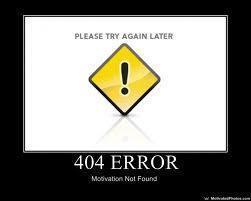
404 Errors from Content Blockers
A number of web content blocking systems now send a 404 error to the end-user when they attempt to surf to content that the service considers inappropriate or illegal. Sometimes the ISP that is running the service will return a 403 (Forbidden) error in the same circumstances. However, the 404 error is returned in countries where the government implements censorship.
How to Solve the Server Not Found Error
When users receive the “Server Not Found” error and the content is resident on the web server, there is likely to be a domain name server (DNS) issue from where the Internet is being accessed. The domain name server is used to translate website names to their IP addresses. Issues can arise with DNS, which may require the user to change the DNS settings on the Internet browser in order to find the desired web resource.
Step 1 – Open the Control Panel by selecting “Start” and “Settings,” then click the “Control Panel” icon.
Step 2 – Open “Network Connections.”
Step 3 – Right click the Internet connection and select “Properties.”
Step 4 – Click “Internet Protocol" (TCP/IP), then open “Properties.”
Step 5 – Change the primary and secondary DNS servers to one of these free options:
Google Public DNS
8.8.8.8
8.8.4.4
ScrubIT
67.138.54.100
207.225.209.66
OpenDNS
208.67.222.222
208.67.220.220
Step 6 – Click “Apply” and restart the computer. The “Server Not Found” error should now be corrected.

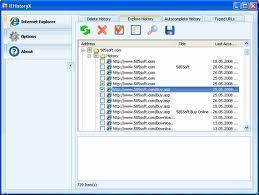
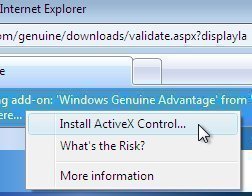

thomas scott
hi, i get server not found message on my android box. it,s driving me mad, how can i get rid of it and get my box working again. any help would be greatly appreciated, thanks in advance.