Error code 80072efd often occurs when users try to update Windows Vista through the Windows Update service. Overloaded Microsoft update services or incorrect firewall settings can trigger this error. If the Microsoft server causes the error, it can be corrected within the hour. When this occurs it is typically due to unusually high demand on the server. If the error happens due to a Windows firewall error, then the firewall has to be manually configured to correct the problem.
How to Fix Error 80072efd on the Windows Update Server
Step 1 – Close the Windows Update window.
Step 2 – Wait approximately 30 minutes.
Step 3 – Select “Start,” type “update” in the search text field, then click the “Windows Update” menu button.
Step 4 – Select “Check for Updates” then click “Install updates.” If the error persists, troubleshoot the Windows Firewall.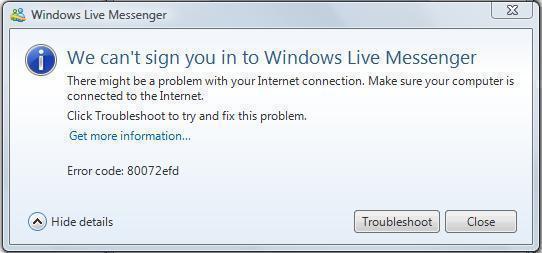
Step 5 – Restart the computer if no errors are received after completing step 4 and error 80072efd will be corrected.
How to Fix Error 80072efd when Windows Firewall Causes it
Step 1 – Right click the Windows firewall icon on the Windows system tray.
Step 2 – Choose “Options” or “Preferences.”
Step 3 – Choose “White List” or “Exceptions” on the firewall options display.
Step 4 – Enter the following URLs on the “White List” or “Exceptions” URL listing:
http://download.windowsupdate.com
http://*.update.microsoft.com
https://*.update.microsoft.com
Step 5 – Add port “80” and “443” to the Windows Update Service in the “Allowed Programs” list and click “save” or “apply” to save the Windows firewall changes made.
Step 6 – Restart the computer and error 80072efd will be corrected.


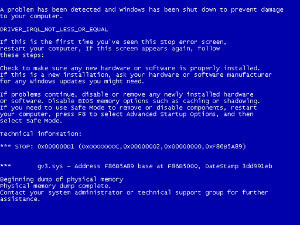
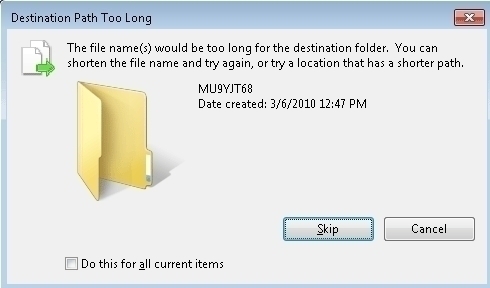
frederik
It is true that “Long Path Tool” is best of the best.
rejohn
You can use “Long Path Tool” !