If you have been working on computers or are just starting to use them, one of the most disturbing events that can occur is the BSOD or Blue Screen of Death. The BSOD is actually an error screen that is displayed by specific operating systems informing the user that a critical system error has occurred. The Blue Screen of Death can be found on many different types of operating systems, but is most notably infamous for occurring on Microsoft Windows Operating Systems.
Common Causes of the Blue Screen of Death Occurring
The Blue Screen of Death is usually caused due to a few specific reasons including a poorly written device driver, faulty memory, and incompatible DLL’s or a corrupt Registry.
Memory Management Errors
If the BSOD gives the user an error code that relates to memory management issues, the user was probably running a program that used more RAM (Random Access Memory) than the computer could provide. As a result of the computer’s CPU not being able to manage the programs that were accessing it, it was no longer able to support background processes and essential services, causing the computer to shut down.
Poorly written device driver: A device driver is usually created by a third party company to run a device such as a peripheral (printer, scanner, mouse, etc). These third party companies’s create small driver programs which make it possible for these devices to work on a specific operating system, however many times these small programs can be buggy causing incompatibility which can result in the BSOD.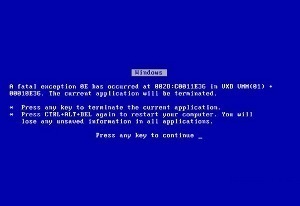
Faulty memory: Faulty memory can occur when a computer is processing memory intensive operations. For instance, a defective hard drive or RAM can cause an operating system to encounter a problem with the memory causing the BSOD. In certain cases, heat or other conditions can cause memory components to fail causing the BSOD.
Incompatible DLL’s: DLL’s are dynamic link libraries which are part of the operating system’s shared library concept. These DLL’s are files that are necessary for certain programs to run or processes to take place. If a DLL is not found or there is a problem with the file, this may cause the BSOD. When a BSOD occurs due to DLL incompatibility, it is usually referred to as DLL hell. It should be noted that DLL’s are loaded into the memory of a computer each and every time an application needs them. As an application is used over and over again, the chances of an incompatible DLL file occurring increases. This is why many computer users notice that a freshly installed Windows operating system is much more stable than a computer that has a copy of Windows installed for a lengthy period of time.
Corrupt Registry: The registry is a database that Window’s operating system use to store configuration information regarding hardware and software, information used for set up and user preferences. If the registry is corrupt the BSOD may occur.
Components of a Blue Screen Error Code
A Windows blue screen error code is comprised of three parts: 1) the error name, 2) troubleshooting recommendations, and 3) the error number and parameters. The symbolic error name refers to the Stop message given to the OS and the error number. Troubleshooting recommendations are the basic steps to take in order to fix the errors detected. The error number and parameters are the bug-check information that Windows provides, which may include up to four parameters for the error that can further help to troubleshoot the issue. Although there are more than 250 documented blue screen error codes for the Windows OS, only approximately 10 occur frequently on consumer computers.
Copy the error code number down, it can be used later to understand and determine why the error occurred. Usually you can visit Microsoft.com and input the error number into their database to find out more information, a description regarding the error and possible fixes for the error.
Common Blue Screen Error Codes
Blue Screen Error Code #1 – STOP 0x000000D1 or DRIVER_IRQL_NOT_OR_EQUAL
Windows users most commonly encounter this blue screen error code. It is displayed when one of the computer’s drivers attempts to access a memory location while the OS is using the same location. The normal troubleshooting method for this error code is to identify new software or hardware that has been installed or upgraded on the computer and remove it or regress to a previous version of the driver.
Blue Screen Error Code #2 – STOP 0x0000000A or IRQL_NOT_LESS_OR_EQUAL
This error occurs when an OS kernel process or a driver tries to access a memory location and does not have the correct permission levels to do so. The device that creates the error is normally listed in the message and gives specific information regarding how to troubleshoot the problem. A system service, new virus scanner, or backup program can often be the result of the error.
Blue Screen Error Code #3 – STOP 0×00000050 or PAGE_FAULT_IN_NONPAGED_AREA
This error results from a system service or hardware driver that attempts to access data not resident in the computer memory. Anti-virus/remote control software and the installation of a new device driver on the computer is often the cause.
Blue Screen Error Code #4 – STOP 0x000000C2 or BAD_POOL_CALLER
Normally results from a bug in a new software program or a device driver. Failed hardware devices can also trigger it.
Blue Screen Error Code #5 – STOP OX000000ED or UNMOUNTABLE_BOOT_VOLUME
This error is displayed if Windows cannot access the hard drive volume that contains the OS boot files. It sometimes occurs when the Vista OS is being updated with a cable that is inappropriate for the computer’s hard drive.
Blue Screen Error Code #6 – STOP 0x0000001E or KMODE_EXCEPTION_NOT_HANDLED
This error is displayed when the OS kernel finds an unknown or illegal process instruction, which a corrupt driver or hardware device can cause. The error code identifies the device that causes the error.
Blue Screen Error Code #7 – STOP 0×00000024 or NTFS_FILE_SYSTEM
The most common cause of this error is hardware disk or disk controller failure. It is also often displayed if the connection to the hard disk has become loose.
Blue Screen Error Code #8 – STOP 0x0000002E or DATA_BUS_ERROR
This occurs when the physical memory of the computer has failed or become buggy. In recent years, the memory in the computer’s video adapter throws this error. It can also be thrown if the motherboard gets damaged or the hard disk becomes corrupted.
Blue Screen Error Code #9 – STOP 0x0000003F or NO_MORE_SYSTEM_PTES
This error occurs less frequently, but a faulty computer data back-up program or device driver commonly causes it.
Blue Screen Error Code #10 – STOP 0×00000077 or KERNEL_STACK_INPAGE_ERROR
This happens when the computer’s OS tries to load or read kernel information from the computer’s virtual memory, but cannot find it at the expected address or location. It can be challenging to troubleshoot since a faulty hard drive, corrupted data, malware infection, or a disk controller that is not configured properly can cause it.
The History of the BSOD
The BSOD is synonymous with Microsoft, but does occur on other types of software. For instance, the Atari Jaguar has a Blue Screen of Death and Lotus Notes has a stop error screen extremely similar to the BSOD, except in red. The Blue Screen of Death occurs on almost every operating system that Microsoft has sold including Windows 3.1, 95, 98, 2000, Windows NT, ME and XP. It should be noted that in MS DOS, a Black Screen of Death occurs and it is said that in Vista a Red Screen of Death (RSOD) occurs.

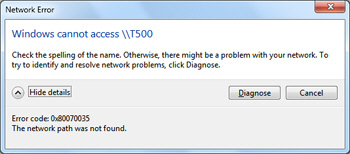
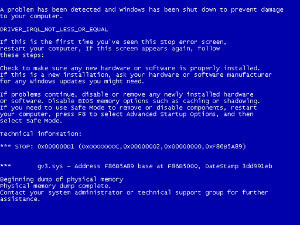
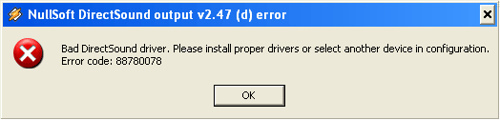
rejohn
try long path tool
Daniel Memenode
You first need to know what caused the BSOD. Nobody can suggest any solutions before knowing how it happened. More details please..
parmanand kumar shah
i want the solution of regarding how to solve the bsod