The MP3 (MPEG-3) format is a compress audio file format widely popular for use on portable media players and for online playback of music. The AVI (Audio Video Interleave) format is a container file format created by the Microsoft Corporation that supports both audio and video content. A task that arises for end-users is the need to convert MP3 to AVI. The work can be conducted using online or software conversion tools at no to low cost to the consumer.
Steps to Convert MP3 to AVI Using MediaConverter.org
Step 1 – Open your computer’s web browser and load the MediaConverter.org website. Then, select the “Upload a File” menu option that is located on the main page of the site.

Step 2 – Pick the “Choose File” menu option and select the MP3 file to convert to AVI format.
Step 3 – Select “AVI” as the output format for the file conversion followed by selecting the “Start” menu button to start the file conversion process.
Step 4 – Wait for the file conversion process to conclude and then pick the “Download Link” to save the converted AVI file to your computer.
Steps to Convert MP3 to AVI Using ZamZar.com
Step 1 – Load the ZamZar.com website in your computer’s web browser.
Step 2 – Pick the “Choose File” menu option and then pick the MP3 file that you want to convert to AVI using the website’s file chooser. Then, select “AVI” as the output file type format.
Step 3 – Enter a valid email address to receive the converted file from the website after file conversion has been completed.
Step 4 – Pick the “Convert” menu option and then the ZamZar.com website will then email a link to download the converted AVI file.
Steps to Convert MP3 to AVI Using WM Converter
WM Converter is a video conversion program that is free to download and use. The program supports file conversions, splits, and merging of files in a large number of audio and video formats.
Step 1 – Download and install the WM Converter application on your computer.
Step 2 – Choose the “Input Files” menu choice. Then, pick the MP3 file to convert to AVI using the WM Converter.
Step 3 – Select the “Down Arrow” located by the “Other Formats” menu label and select the “AVI” output option.
Step 4 – Choose the “Convert” menu option and the MP3 to AVI file conversion process will begin. The final file name and directory path will be located in the “Converted File Name” column of the program after the process is completed.


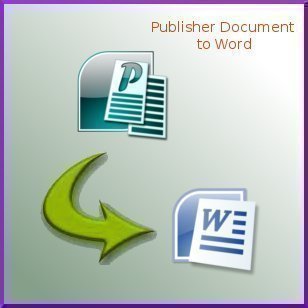

Follow Us!