One of the main disadvantages of connecting to the Internet via wire is that it prevents you from moving around. On the other hand, by setting up and configuring a router, you can move around with your lap top and surf the web more comfortably. Configuring a router is not difficult; however, people may have problems figuring out how to set it up.
Configuring a Router
When setting up a router, you have to think about location. Put in a “central” place so that you can get a signal from other rooms in your house. If you put it in a corner in one part of the house, it might not reach another corner, especially if the house is very big.
Connect the router to the power supply and turn it on. Connect the modem to the router with an Ethernet cable. Although USB devices are now being developed to do this, most still require an ethernet. Make this connection and then turn the modem off, wait ten seconds, and turn it back on. This will allow the router to recognize the modem.
Connect the router to the computer using an Ethernet cable. The computer may be able to pick up the signal, but it may be a weak one, until it is configured. Therefore, use the cable to ensure the maximum Internet speed .
Login to the router’s home page. Consult the router manual to see what the home page is. From there you will be able to set up the router, give it a name and make sure that it can connect to the Internet. Enter the Internet connection information. If you have DSL, enter your PPPoE username and password that was given to you by your ISP.
Change the network name and give it a password. The router will come with a network name–such as Linksys–but that’s not the name you want to keep. It demonstrates to other people that you might not have added a password and they can try to gain access. So, change it to something different. Add a unique password with capital letters, lower case letters, numbers and symbols. Write it down.
Unplug the router from your computer and try to connect to the router. If you can get a signal and can access a web site without having to be plugged in, you’ve successfully configured your router. If not, go back and try again. Consult the manual for information on how to set up the specific details on your router.



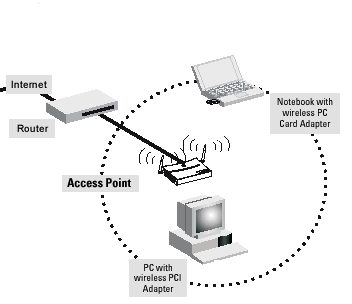
Follow Us!