To begin setting up your Belkin router, you will need:
- PC or laptop.
- Cable or DSL modem (one that has a functional Internet connection when plugged directly into your PC or laptop.)
- Ethernet network cable(s).
Verify The Connection
To begin, connect your cable or DSL modem directly to your PC or laptop using an Ethernet cable.
If your modem is already connected, simply verify that the connection works.
Collect Your ISP Information
When trying to connect, if you see a login screen asking for information from your ISP, write down any information that has been saved,
You will have to perform this step if you have a static IP address. If there is no information saved, but your modem requires information to connect, call your ISP or consult their documentation and technical support.
Installing the Router
Unplug the Ethernet cable from the modem, and unplug the modem from the wall.
Run the Ethernet cable from your PC or laptop to the first LAN port on the Belkin router. Then run a second Ethernet cable from the modem to the WAN port on the Belkin router. (The WAN port may simply be labelled “modem”.)
Now plug in the cable or DSL line to the back of the modem, and plug the power cords in for both the modem and the router.
Finally, turn on your computer and verify that the connection works.
Configuring a Belkin Router
If you have a static IP address, or need to configure the Belkin router for another reason, you will need to perform the above steps and then log in to the router control panel before connecting to the Internet.
- Bring up a browser, and type in the IP address 192.168.2.1
- After the login screen comes up, the default username is admin, with no password.
If the default password is not working, look for a small hole on the back of your router. By inserting a pin into this hole and pressing the button inside, you can turn your router back to the default settings. (Here are further instructions for resetting your Belkin router.)
From this configuration panel, you can enter your ISP’s information, and you can also configure settings such as security protocols, automatic port forwarding, firewall protection, and other features.
Wireless Router Options
If you have a wireless router, you will either need a laptop with an integrated wireless card, or you’ll need to buy a USB adapter for your PC to connect to the router, rather than an Ethernet cable.
Follow the previous instructions with this slight adjustment.
If you have problems connecting, make sure that the computer with wireless receiver is close enough to the router, and verify that your USB adapter is installed correctly.
Also, you may need to try a direct connection with an Ethernet cable, which will allow you to access the router’s login page and customize the wireless security options.


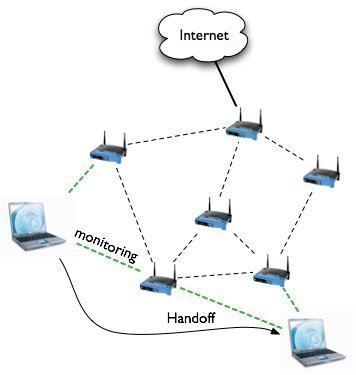

melinda_houston2
=====
tech_faq
How to Setup a Belkin Router – http://t.co/EP41sDe8