The 2wire Ethernet client wirelessly connects electronic devices that are not equipped with wireless cards or adapters to a home network. Once configured on a Windows computer, a 2wire card can be used on any device that has an Ethernet connection (e.g. an Xbox 360). A common problem is determining what the 2wire default password is in order to reconfigure or reset the device.
What is the 2wire Default Password?
For a reconfigured or new 2wire device, the default password is “wireless.”
How to Install and Configure 2Wire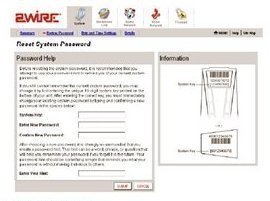
Step 1 – Put the 2wire installation CD in the computer’s disk drive. If the setup program does not automatically start, open the disc in Windows Explorer and double click the installation executable file.
Step 2– Plug in the 2Wire wireless client and ensure that there is an Ethernet connection established with the computer.
Step 3 – The setup wizard will detect the new client. Press “Next” to continue the product installation.
Step 4 – Enter the HomePortal serial number and WEP security key if the wireless network has security enabled, then click “next.”
Step 5 – Select “OK” and the 2Wire client can now be removed from the PC and connected to the device that will be used on the Network.
How to Use the 2Wire Default Password
In order to remotely configure the 2Wire enabled device on a network, the default 2Wire password is needed if it was not previously changed to access the device.
Step 1 – Open the computer’s web browser, select the “HomePortal” main user interface page, and select “Home Network.”
Step 2 – Click “View Device Details” and write down the subsequently displayed Wireless Ethernet Client’s IP address.
Step 3 – Enter the IP address noted in step two in the Internet browser. Enter the 2Wire password when prompted in order to access the Wireless Ethernet Client’s management page. This access can be used to manually configure the device’s network settings. These include a specific IP address, subnet mask, wireless access point information, and the DHCP host name.

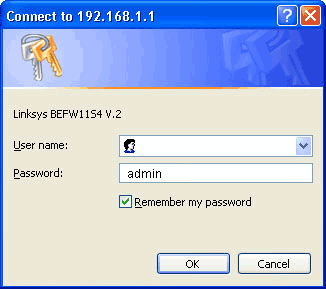
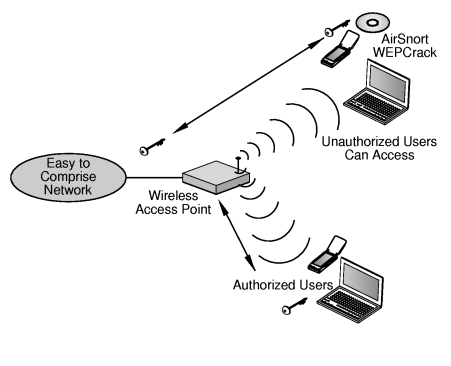

ILOVECATS
IT DIDNT WORK!!!
H3llas
Which 2Wire router do you have?
Cats
It worked really well for me thanks!!!