Computer programs or applications commonly have one or more processes that are executing to support the program. These processes are instances of the running application and may have one or many Operating System threads dedicated to receive computer resources. Each program thread may execute any portion of the process code depending on the program design. Unfortunately, some programs will have a process hang or freeze and will not allow the end user to kill the process from the Windows Task Manager. If you attempt to close a process by selecting the “End Task” menu option from the Task Manager and if fails to close, you can alternatively use the “Taskkill” Windows utility program to kill a process.
How to Kill Windows Processes Manually
Step 1 – Open the Windows Task Manager by depressing the “CTRL + ALT+DEL” keys simultaneously and selecting the “Start Task Manager” menu option.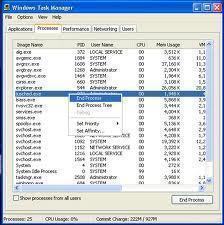
Step 2 – Open the MS DOS prompt by selecting the “Start” and “Run” menu options. Enter “command” in the search text field followed by the “Enter” key.
Step 3 – Enter the following command at the DOS prompt followed by the “Enter” key to gracefully kill the computer process (allows you to save any unsaved work if possible):
Taskkill /IM myProgramFile.exe
Step 4 – Input the following command if the process will not close gracefully after completing step 3. Note that if you have multiple iterations of the process running on your computer, this option will automatically close all open iterations of the program.
Taskkill /f myProgramFile.exe
Step 5 – Kill a single instance of a process by determining the Process ID from the Task Manager and using this number with the TaskKill application. To determine the PID, select the “View” and “Select Columns” menu options on the Windows Task Manager. Check the “PID” check box and the associated identification numbers will be displayed. Enter the following command followed by the “Enter” key to kill the specific process ID:
Taskkill /PID 123
Step 6 – Kill all process associated with a user on the computer by entering the following command followed by the “enter” key.
Taskkill /F /FI “USERNAM eq Smith”
Taskill Parameter Options
processid – The PID that will be terminated by the TaskKill utility application.
Processname – The process name used by the TaskKill utility to close. Should not be used with the PID argument.
/SERVER:servername – This is the server that has the PID that needs to be killed. It is normally only used with the command when used on the LAN or network level.
/ID:sessionid – Kills processes that are hung in the given session ID. Not normally used on home computers.
/A – Kills all computer processes that are being run under all user sessions and must be invoked by a computer administrator.
/V – Displays relevant information about the actions being conducted.

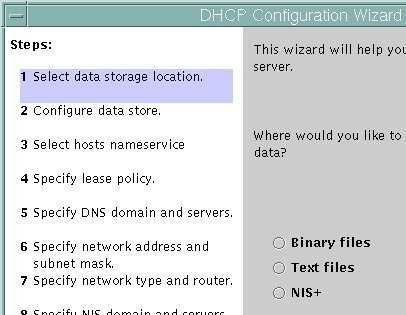
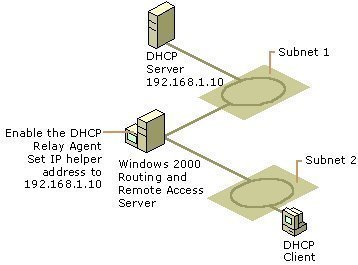
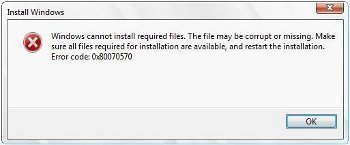
Jim McQuillen
What I am really trying to do is shut down only a single process in Task Manager which is shown as running but in reality it is not. No matter what I do the entire window closes and I am dumped back to my desktop. Am I asking for something that is impossible?
I’m fighting with my system which randomly shuts down and could require as drastic a step as removing power from my laptop. It would be nice to kill only the offending program.
Any comments or help will be greatly appreciated.
Jim