With Windows 10, Microsoft decided to change the way of customizing the system tray. In Windows 7, Windows 8 or earlier versions you could customize tray icons directly from systray by hiding them or moving them away, but now, these options are in a different place…
Steps, guidelines and screenshots in this article are from the Windows 10 October 2018 Update. If you have older or newer version of Windows 10, some settings might be slightly different or could be found in different places.
In order to move the system tray icons to the hidden tray icon space (drawer with the sign ˄), do the following:
- Right click anywhere on the taskbar
- Click on the “Taskbar settings” option
- In the newly opened window, scroll down to “Notification area”.
- Click on the “Select which icons appear on the taskbar”.
- Move slider to “On” or “Of” for each icon available
If you want to hide icons completely from the system tray, follow these steps:
- Right click anywhere on the taskbar
- Click on the “Taskbar settings” option
- In the newly opened window scroll down to the “Notification area” section
- Click on the “Turn system icons on or off”
- Switch to “Off” for every icon or option you don’t want in your system tray.
Additionally, some software and desktop apps require that you tweak their specific settings, where you can enable options that will allow you to run the software in the background and minimized to tray (e.g. Skype, uTorrent, Opera Mail client and similar…).
Some people would say this change is annoying and less flexible, but it really isn’t. Windows finally has all notifications and taskbar settings in one place.

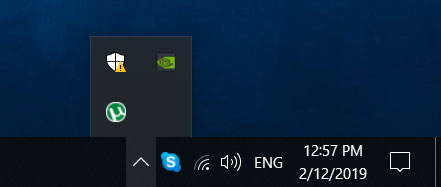
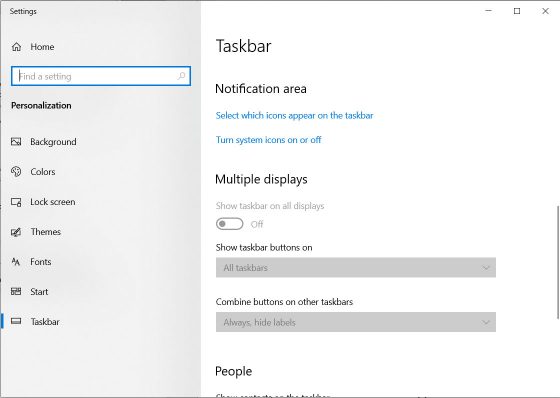

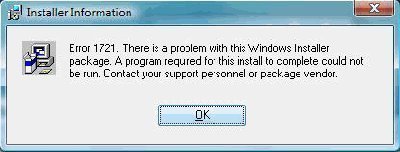
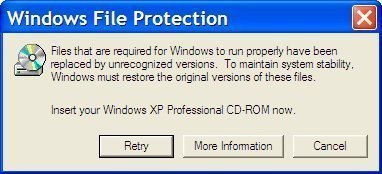
Follow Us!