Every now and then, especially if you are in graphic-related jobs, you will get in situations where default Windows 10 fonts are not enough. Luckily, of all Windows operating systems, Windows 10 offer easiest way to find, buy and install more fonts.
To find a font, you can use one of the many free font repositories. A few examples are:
- https://www.1001freefonts.com/
- https://www.dafont.com/
- https://www.urbanfonts.com/free-fonts.htm
- https://www.fontspace.com/
Install fonts from 1001freefonts.com:
- Open 1001freefont.com site in your web browser.
- Locate desired font by typing its name or going through categories
- Click on the “Download” button
- Open downloaded zip archive
- Double click the file with .ttf extension
- Click “Install” button in the font viewer window
- Wait for Windows 10 to install the font
Install fonts from dafont.com for free:
- Open dafont.com in your web browser.
- Locate desired font by typing its name or going through categories
- Click on the “Download” button
- Open downloaded zip archive
- Double click the file with .ttf extension
- Click “Install” button in the newly opened window
- Wait for Windows 10 to install the font
- Open the application in which you want to use the font and pick it from font list
As you can see, steps for installing fonts will usually take you to the compressed archive of the font and license, after which you need to locate your font file inside, double click it, and once it is opened inside font viewer app, click on Install font on the top of it.
Install fonts from Microsoft Store:
- Click the “Start menu” button
- Click the “Settings” option
- Click on the “Personalization” option
- In the left pane click on the “Fonts” option
- In the top of the window, click on the “Get more fonts in Microsoft store”.
- Microsoft Store will open and you will be able to search and install its database of fonts.
As you will notice fonts come under various licenses. Some fonts are free and some are paid. It is advisable to read the license of the font you just downloaded in order to know under which conditions you can use the given font.
Usually free fonts are just free for personal use, but not for commercial use. If you make money by using fonts under such license you are usually obligated to pay for them.
License of the font is most likely bundled with the zip file in which your font is delivered, but sometimes license can be directly visible to you in the site from where you are downloading the font as a last step before you can download the font archive.
How to Delete Fonts from Windows 10?
To delete fonts you installed by mistake or you don’t need anymore, follow these steps:
- Click the “Start menu” button
- Click the “Settings” option
- Click on the “Personalization” option
- In the left pane click on the “Fonts” option
- In the “Available fonts” search bar, type the name of the font you want to delete
- Click on the font box
- Click on the “Uninstall” button
- Confirm by clicking on “Uninstall” once more


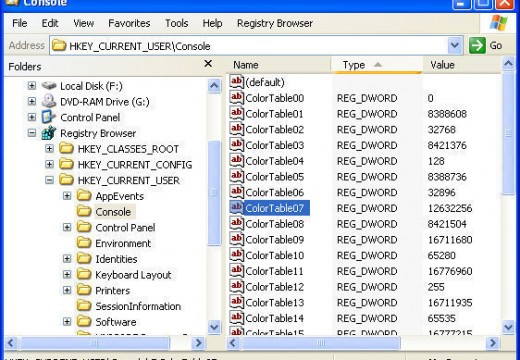
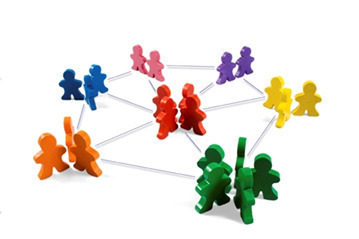
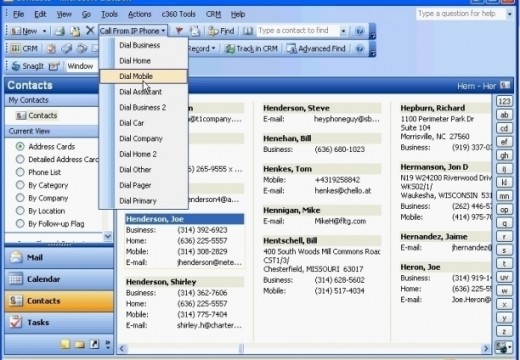
Follow Us!